How do I add header?
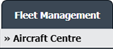

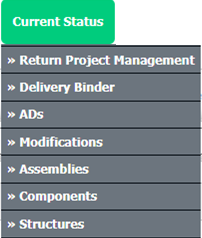
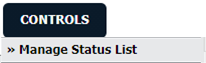
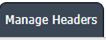



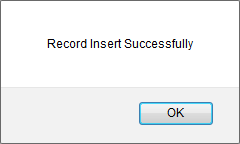
1.
Login to your account using the username and password provided.
2.
Hover over the Fleet Management tab and Click on Aircraft Centre Tab.
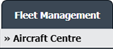
3.
Scroll down and Select record you wish to view.

4.
Hover on the Current Status and Select any Current Status compliance from dropdown options. It will open a new window.
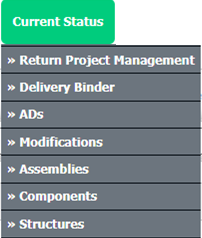
5.
Hover over the CONTROLS dropdown and Click on the Manage Status List option. It will open a new window.
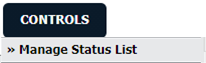
6.
Go to right side of page and click on Manage Header Tab. It will load Manage Headers page in a same window.
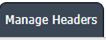
7.
Click on ADD button.

8.
Enter Header Name and Select Colour from list.

9.
Click on SAVE button.

10.
It will show you Popup message. Click on OK button.
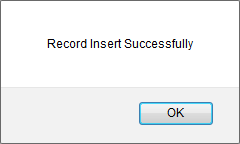
How do I edit header?
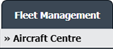

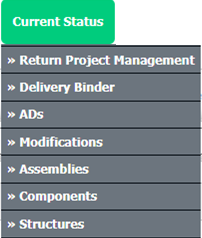
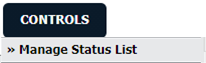
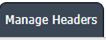




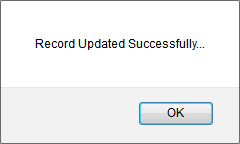
1.
Login to your account using the username and password provided.
2.
Hover over the Fleet Management tab and Click on Aircraft Centre Tab.
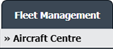
3.
Scroll down and Select record you wish to view.

4.
Hover on the Current Status and Select any Current Status compliance from dropdown options. It will open a new window.
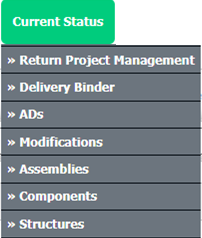
5.
Hover over the CONTROLS dropdown and Click on the Manage Status List option. It will open a new window.
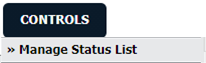
6.
Go to right side of page and click on Manage Header Tab. It will load Manage Headers page in a same window.
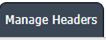
7.
Go to Grid and Select header row that you want to edit.

8.
Click on EDIT button.

8.
Edit Header Name or Select Colour from list.

10.
Click on SAVE button to save change that you make.

11.
It will show you Popup message. Click on OK button.
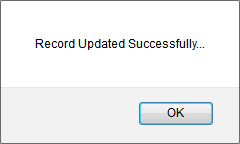
How do I delete header?
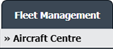

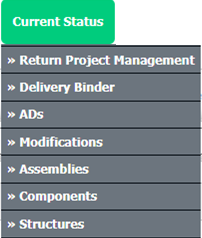
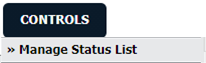
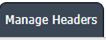


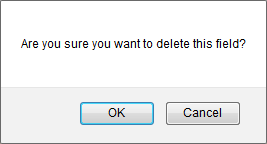
1.
Login to your account using the username and password provided.
2.
Hover over the Fleet Management tab and Click on Aircraft Centre Tab.
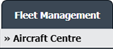
3.
Scroll down and select record you wish to view.

4.
Hover on the Current Status and Select any Current Status compliance from dropdown options. It will open a new window.
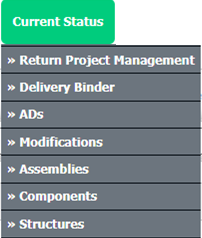
5.
Hover over the CONTROLS dropdown and Click on the Manage Status List option. It will open a new window.
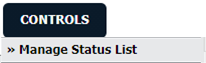
6.
Go to right side of page and click on Manage Header Tab. It will load Manage Headers page in a same window.
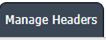
7.
Go to Grid and Select header row that you want to delete.

8.
Click on DELETE button.

9.
It will show you Popup message of "Are you sure you want to delete this field?". Click on OK button.
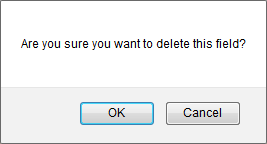
How do I reorder headers?
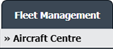

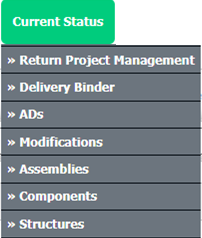
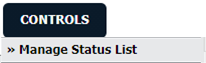
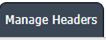


1.
Login to your account using the username and password provided.
2.
Hover over the Fleet Management tab and Click on Aircraft Centre Tab.
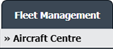
3.
Scroll down and select record you wish to view.

4.
Hover on the Current Status and Select any Current Status compliance from dropdown options. It will open a new window.
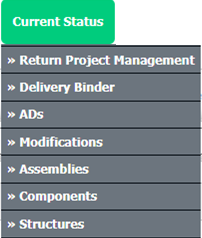
5.
Hover over the CONTROLS dropdown and Click on the Manage Status List option. It will open a new window.
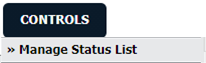
6.
Go to right side of page and click on Manage Header Tab. It will load Manage Headers page in a same window.
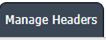
7.
Select Headers from the grid.

8.
Click on move Icon to move your row upward/downward.

How do I view Audit Trail for header?
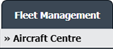

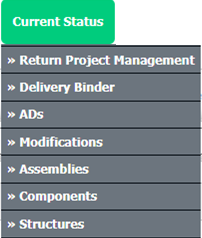
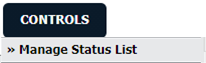
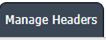
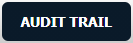
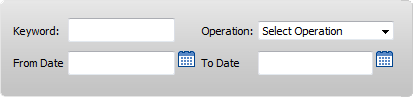

1.
Login to your account using the username and password provided.
2.
Hover over the Fleet Management tab and Click on Aircraft Centre Tab.
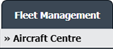
3.
Scroll down and select record you wish to view.

4.
Hover on the Current Status and Select any Current Status compliance from dropdown options. It will open a new window.
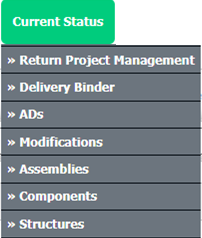
5.
Hover over the CONTROLS dropdown and Click on the Manage Status List option. It will open a new window.
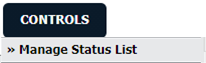
6.
Go to right side of page and click on Manage Header Tab. It will load Manage Headers page in a same window.
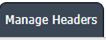
7.
Click on AUDIT TRAIL button. It will open Audit Trail page in a new window.
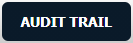
8.
Select filter types to filter Audit Trail Report. Like filter by keyword, filter by operations, filter by date, filter by client etc.
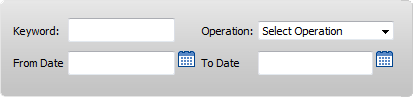
9.
Click on FILTER button to filter Audit Trail report. It will show filtered data into grid.

How do I export Audit Trail for header?
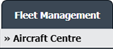

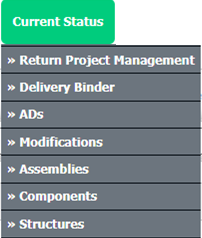
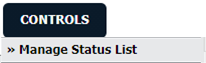
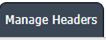
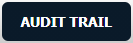
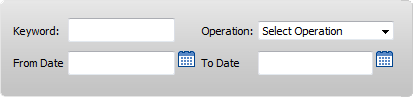

1.
Login to your account using the username and password provided.
2.
Hover over the Fleet Management tab and Click on Aircraft Centre Tab.
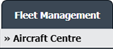
3.
Scroll down and select record you wish to view.

4.
Hover on the Current Status and Select any Current Status compliance from dropdown options. It will open a new window.
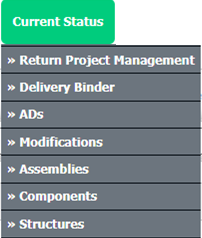
5.
Hover over the CONTROLS dropdown and Click on the Manage Status List option. It will open a new window.
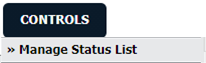
6.
Go to right side of page and click on Manage Header Tab. It will load Manage Headers page in a same window.
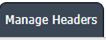
7.
Click on AUDIT TRAIL button. It will open Audit Trail page in a new window.
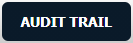
8.
Select filter types to filter Audit Trail Report. Like filter by keyword, filter by operations, filter by date, filter by client etc.
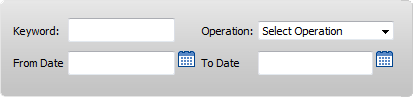
9.
Click on Export button.

Note:- If you do not see this option appear it is due to access restrictions for your user account. please contact an administrator.
.png?height=120&name=flydocs@2x%20(2).png)