- Help Center
- Fleet Management
- Controls
-
Home
-
Login
-
Fleet Management
- Search
- Engine Centre / Engine Module Fleet
- Aircraft Centre / Aircraft Utilisation
- Maintenance Control Centre / Manage By Date
- Repair Centre
- Reports
- Current Status
- APU Centre / APU Utilisation
- Repairs
- Link to Inventory
- Engine Centre / Engine Move Management
- Asset History
- Aircraft Centre(Sublinks)
- Maintenance Control Centre / Manage By Asset
- Document Management Centre / Manage Internal Documentation(Listing View)
- APU Centre / APU Fleet Status / APU History
- Maintenance Control Centre(Audit View)
- Components Centre / Goods in
- Document Management Centre / Manage Internal Documentation(Audit View)
- Controls
- Engine Centre(Sublinks)
- Delivery Bible/Delivery Binder/Records Library/Tech Link
- Document Management Centre / Manage Master Documentation
- Engine Centre / Engine Module Fleet / Engine Module History
- Engine Centre / Engine Fleet Status / Engine History
- Maintenance Control Centre(Listing View)
- Compile Files
- Return Project Management
- Aircraft Centre / Aircraft Fleet Status
- Structures
- Engine Centre / Engine Utilisation
- Aircraft Centre / Aircraft Fleet Status / Maintenance History
- APU Centre(Sublinks)
- APU Centre / APU Fleet Status
- Engine Centre / Engine Fleet Status
- Maintenance Control Centre / Manage By Document Type
-
Lifecycle Asset Management
- Portfolio
- Lease Terms
- Maintenance Intervals
- Maintenance Events
- LLP Management
- Redelivery Details
- Company Masters
- AM Inbox
- Exceptions To Acceptance
- Archived Users
- Type Master
- Sub Lease
- Events of Default
- Live Users
- Lease Options
- Delivery Details
- Roles Management
- Lease Management
- Users
- Organisation Masters
- Lease Rates History
- Operational Data Masters
- Thrust Reverser
- General
- Thurst Reverser
- Transaction History
- Master Approval
- Redelivery Conditions
- Control
- Utilisation
- Manage
-
Latest enhancements and updates
-
Search
-
FSCC
-
Reports
-
FAQs
-
Commercial Management
-
Masters
- Aircraft Diagram
- Return Conditions
- Transaction Documents Templates
- Delivery Bible Template
- Watermark Templates
- API Centre
- Repair Diagram Management
- Landing Gear
- Project Templates
- Authorisations and Training Records
- Technical Specification Templates
- flysearch Settings
- Contract Management
- Repair Configuration
- Master Submenu
- Category Master
- Master Types
- flysearch Types
- Export Management
- Master Internal Files
- ATA Codes
- Reason for Archive
- flydoc Templates
- Milestones
- Companies
- Manage Status List
- Document Groups
- Airworthiness Review Templates
- APU
- Mid Term Inspection Templates
- Base Location
-
Clients
-
Project Management
-
Tools
-
Users
-
Technical Management
-
Support
How do I manage Transfer Notes in Aircraft Centre?
How do I transfer FLYdocs Notes?
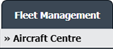

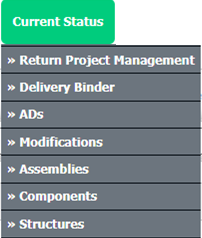
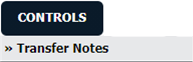
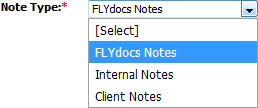
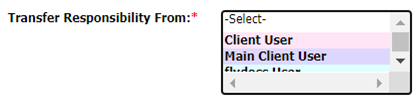
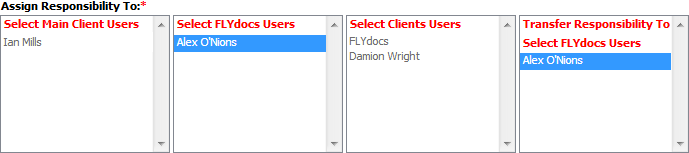
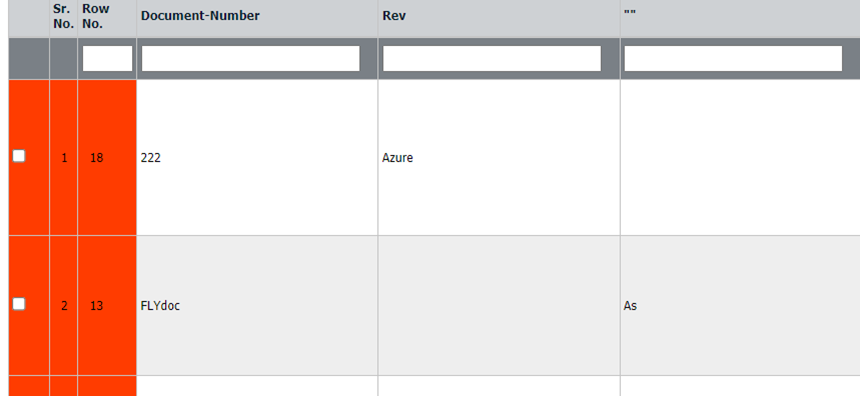
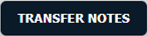
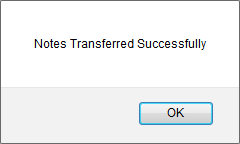
1.
Login to your account using the username and password provided.
2.
Hover over the Fleet Management tab and Click on Aircraft Centre Tab.
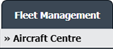
3.
Select the record from the grid.

4.
Hover over the Current Status dropdown and Select any tab from the dropdown. It will open new window.
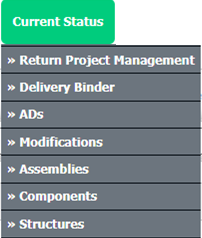
5.
Hover over the CONTROLS dropdown and Click on the Transfer Notes option. It will open a new window.
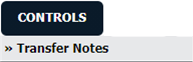
6.
Select flydocs Notes from the list.
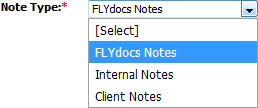
7.
Select User from the list from whom you want to transfer notes.
Note :
1. Y ou can select any number of users from whom you want to transfer notes.
2. Once User/s selected, the grid will get loaded with the rows where the notes are assigned to a particular user.
Note :
1. Y ou can select any number of users from whom you want to transfer notes.
2. Once User/s selected, the grid will get loaded with the rows where the notes are assigned to a particular user.
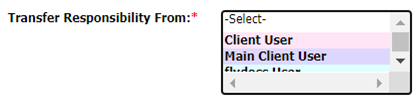
8.
Go to Assign Responsibility To section and Select FLYdocs Users from the list.
Note: You can't assign FLYdocs Notes to Main Client Users and Clients Users.
Note: You can't assign FLYdocs Notes to Main Client Users and Clients Users.
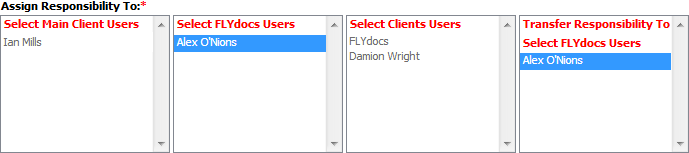
9.
You can select any number of rows where the notes are assigned to the selected user.
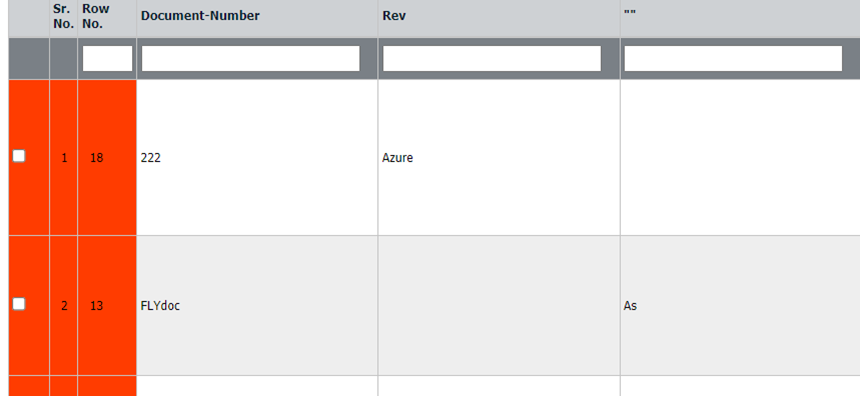
10.
Click on the TRANSFER NOTES button.
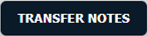
11.
It will show you Popup window. Click on the OK button.
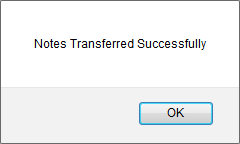
How do I transfer Internal Notes?
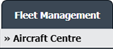

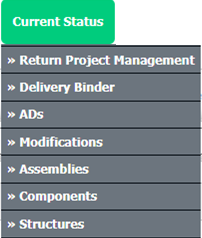
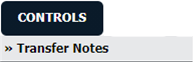
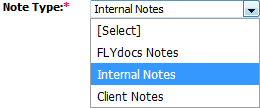
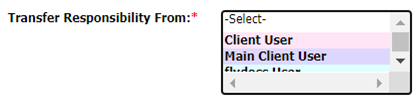

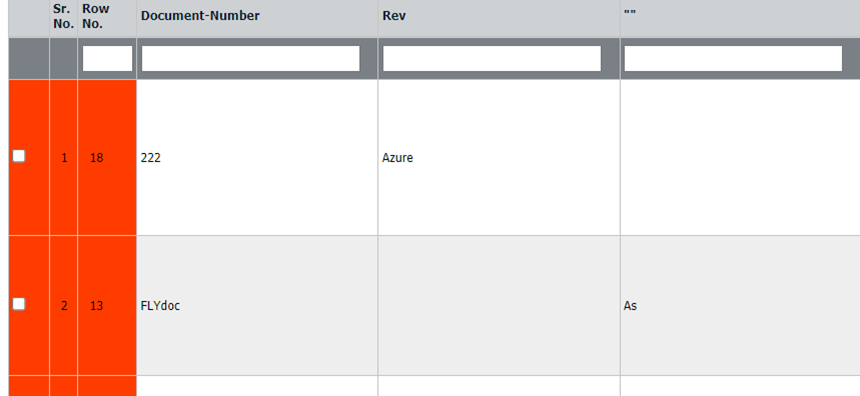
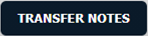
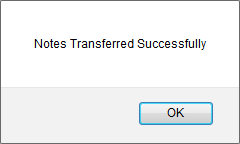
1.
Login to your account using the username and password provided.
2.
Hover over the Fleet Management tab and Click on Aircraft Centre Tab.
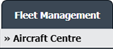
3.
Select the record from the grid.

4.
Hover over the Current Status dropdown and Select any tab from the dropdown. It will open new window.
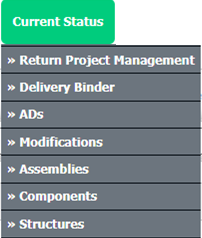
5.
Hover over the CONTROLS dropdown and Click on the Transfer Notes option. It will open a new window.
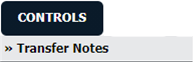
6.
Select Internal Notes from the list.
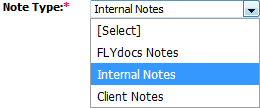
7.
Select User from the list from whom you want to transfer notes.
Note :
1. You can select any number of users from whom you want to transfer notes.
2. Once User/s selected, the grid will get loaded with the rows where the notes are assigned to a particular user.
Note :
1. You can select any number of users from whom you want to transfer notes.
2. Once User/s selected, the grid will get loaded with the rows where the notes are assigned to a particular user.
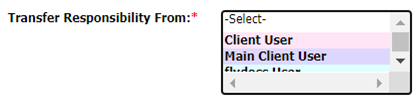
8.
Go to Assign Responsibility To section and Select flydocs Users or Main Client Users from the list.
Note: You can't assign Internal Notes to Clients Users.
Note: You can't assign Internal Notes to Clients Users.

9.
You can select any number of rows for which the notes are assigned to the selected user.
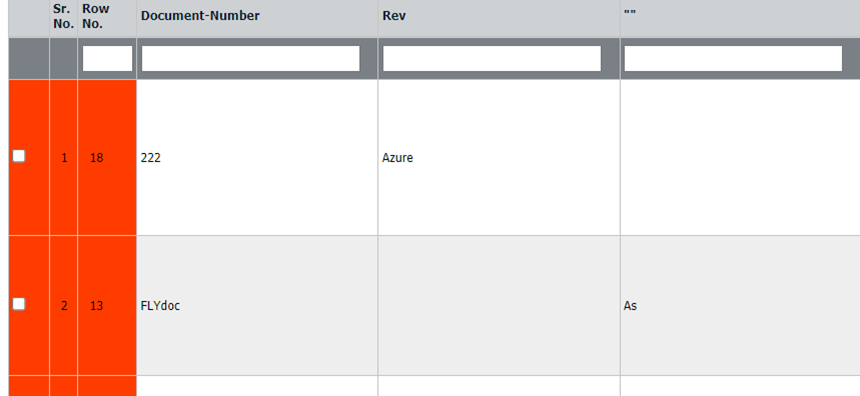
10.
Click on the TRANSFER NOTES button.
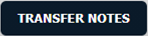
11.
It will show you Popup window. Click on the OK button.
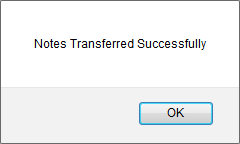
How do I transfer Client Notes?
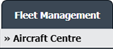

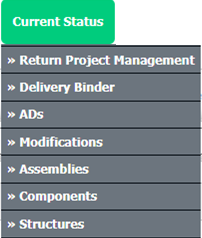
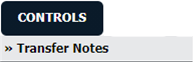
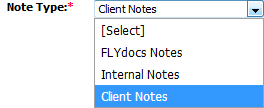
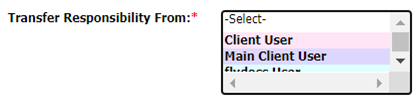
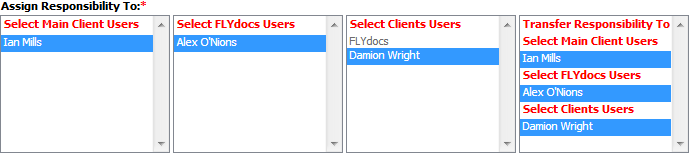
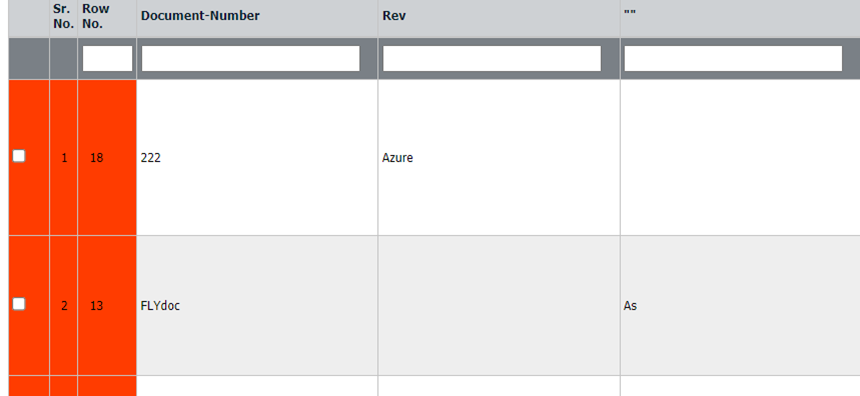
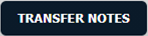
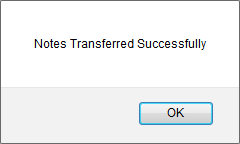
1.
Login to your account using the username and password provided.
2.
Hover over the Fleet Management tab and Click on Aircraft Centre Tab.
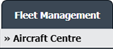
3.
Select the record from the grid.

4.
Hover over the Current Status dropdown and Select any tab from the dropdown. It will open new window.
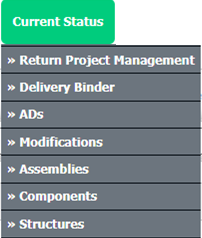
5.
Hover over the CONTROLS dropdown and Click on the Transfer Notes option. It will open a new window.
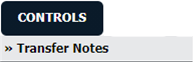
6.
Select Client Notes from the list.
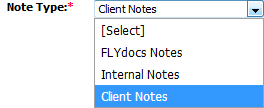
7.
Select User from the list from whom you want to transfer notes.
Note :
1. You can select any number of users from whom you want to transfer notes.
2. Once User/s selected, the grid will get loaded with the rows where the notes are assigned to a particular user.
Note :
1. You can select any number of users from whom you want to transfer notes.
2. Once User/s selected, the grid will get loaded with the rows where the notes are assigned to a particular user.
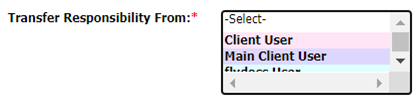
8.
Go to Assign Responsibility To section and Select flydocs Users, Main Client Users or Clients Users from the list.
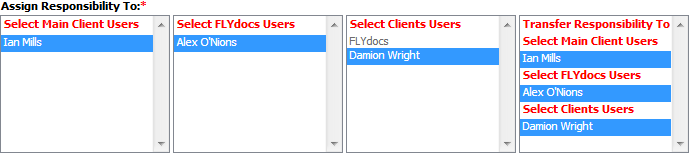
9.
You can select any number of rows for which the notes are assigned to the selected user.
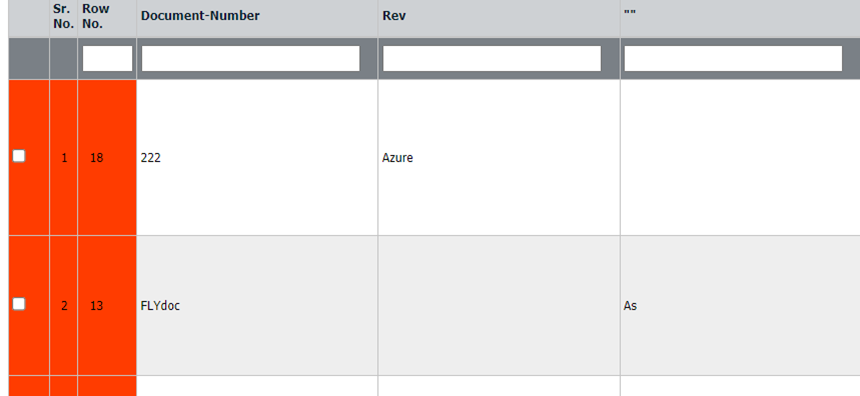
10.
Click on the TRANSFER NOTES button.
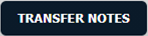
11.
It will show you Popup window. Click on the OK button.
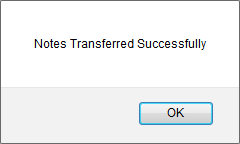
Note:- If you do not see this option appear it is due to access restrictions for your user account. please contact an administrator.
.png?height=120&name=flydocs@2x%20(2).png)