- Help Center
- FSCC
- Historic/ BAU Scanning
-
Home
-
Login
-
Fleet Management
- Search
- Engine Centre / Engine Module Fleet
- Aircraft Centre / Aircraft Utilisation
- Maintenance Control Centre / Manage By Date
- Repair Centre
- Reports
- Current Status
- APU Centre / APU Utilisation
- Repairs
- Link to Inventory
- Engine Centre / Engine Move Management
- Asset History
- Aircraft Centre(Sublinks)
- Maintenance Control Centre / Manage By Asset
- Document Management Centre / Manage Internal Documentation(Listing View)
- APU Centre / APU Fleet Status / APU History
- Maintenance Control Centre(Audit View)
- Components Centre / Goods in
- Document Management Centre / Manage Internal Documentation(Audit View)
- Controls
- Engine Centre(Sublinks)
- Delivery Bible/Delivery Binder/Records Library/Tech Link
- Document Management Centre / Manage Master Documentation
- Engine Centre / Engine Module Fleet / Engine Module History
- Engine Centre / Engine Fleet Status / Engine History
- Maintenance Control Centre(Listing View)
- Compile Files
- Return Project Management
- Aircraft Centre / Aircraft Fleet Status
- Structures
- Engine Centre / Engine Utilisation
- Aircraft Centre / Aircraft Fleet Status / Maintenance History
- APU Centre(Sublinks)
- APU Centre / APU Fleet Status
- Engine Centre / Engine Fleet Status
- Maintenance Control Centre / Manage By Document Type
-
Lifecycle Asset Management
- Portfolio
- Lease Terms
- Maintenance Intervals
- Maintenance Events
- LLP Management
- Redelivery Details
- Company Masters
- AM Inbox
- Exceptions To Acceptance
- Archived Users
- Type Master
- Sub Lease
- Events of Default
- Live Users
- Lease Options
- Delivery Details
- Roles Management
- Lease Management
- Users
- Organisation Masters
- Lease Rates History
- Operational Data Masters
- Thrust Reverser
- General
- Thurst Reverser
- Transaction History
- Master Approval
- Redelivery Conditions
- Control
- Utilisation
- Manage
-
Latest enhancements and updates
-
Search
-
FSCC
-
Reports
-
FAQs
-
Commercial Management
-
Masters
- Aircraft Diagram
- Return Conditions
- Manage Contract Types
- Transaction Documents Templates
- Delivery Bible Template
- Watermark Templates
- API Centre
- Repair Diagram Management
- Landing Gear
- Project Templates
- Authorisations and Training Records
- Technical Specification Templates
- flysearch Settings
- Contract Management
- flydoc Templates Dropdown Master
- Repair Configuration
- Master Submenu
- Category Master
- Master Types
- flysearch Types
- Export Management
- Master Internal Files
- ATA Codes
- Reason for Archive
- flydoc Templates
- Milestones
- Companies
- Manage Status List
- Language Matrix
- Document Groups
- Airworthiness Review Templates
- APU
- Mid Term Inspection Templates
- Base Location
-
Clients
-
Project Management
-
Tools
- How do I generate FSCC One Time Password?
- How do I download the digital verification tool?
- How do I Generate Aircraft Report?
- How do I download the Mid-term Inspections Application?
- How do I download FSCC?
- How do I download the Physical Inspection Application?
- How do I download flydocs Change Request Form?
-
Users
-
Technical Management
-
Support
How do I drag and drop a folder into FSCC?
Table of Contents :
How do I drag and drop a folder into FSCC?
1.
Login to your account using the username and password provided.
Note: These login details will be the same as the FLYdocs web platform.
Note: These login details will be the same as the FLYdocs web platform.
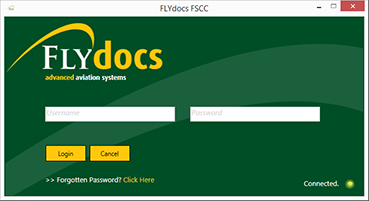
2.
Select a Client from the Client dropdown and then select 'OK'.
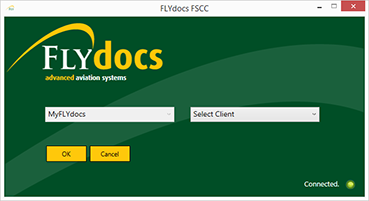
3.
Click on Scan at Source tab.


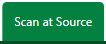
4.
Select the sub tab for Historic/ BAU Scanning.
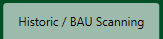
5.
Select a Centre.

6.
Select a component from the grid.

7.
Select the 'View' icon at the right side of the component row to enter the Box/ Folder level window for the selected component.

8.
Double click on the box you want to enter.
Note : if box is not created you will get a Pop up message as below.
In that case create a box and then proceed to step 9.
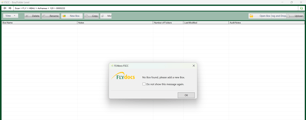
Note : if box is not created you will get a Pop up message as below.
In that case create a box and then proceed to step 9.
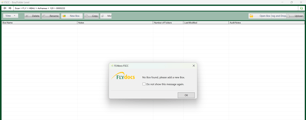
9.
From your PC, drag and drop the box into the Box/ Folder Level window.
Note: Your box MUST meet the FLYdocs folder structure (Folder ->> Sub-Folder ->> files).
Note: Your box MUST meet the FLYdocs folder structure (Folder ->> Sub-Folder ->> files).
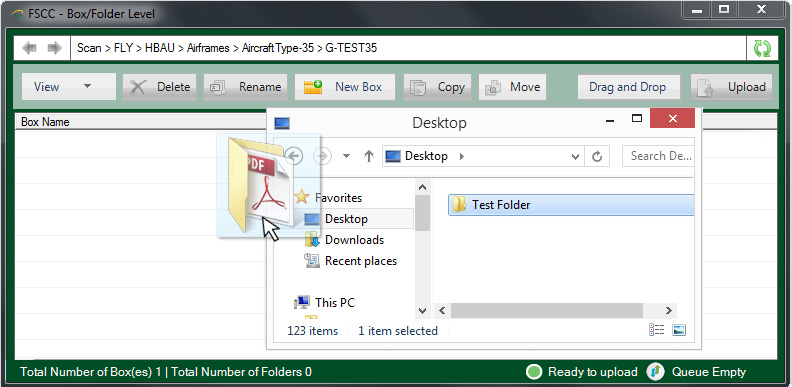
.png?height=120&name=flydocs@2x%20(2).png)