- Help Center
- FSCC
- Historic/ BAU Scanning
-
Home
-
Login
-
Fleet Management
- Search
- Engine Centre / Engine Module Fleet
- Aircraft Centre / Aircraft Utilisation
- Maintenance Control Centre / Manage By Date
- Repair Centre
- Reports
- Current Status
- APU Centre / APU Utilisation
- Repairs
- Link to Inventory
- Engine Centre / Engine Move Management
- Asset History
- Aircraft Centre(Sublinks)
- Maintenance Control Centre / Manage By Asset
- Document Management Centre / Manage Internal Documentation(Listing View)
- APU Centre / APU Fleet Status / APU History
- Maintenance Control Centre(Audit View)
- Components Centre / Goods in
- Document Management Centre / Manage Internal Documentation(Audit View)
- Controls
- Engine Centre(Sublinks)
- Delivery Bible/Delivery Binder/Records Library/Tech Link
- Document Management Centre / Manage Master Documentation
- Engine Centre / Engine Module Fleet / Engine Module History
- Engine Centre / Engine Fleet Status / Engine History
- Maintenance Control Centre(Listing View)
- Compile Files
- Return Project Management
- Aircraft Centre / Aircraft Fleet Status
- Structures
- Engine Centre / Engine Utilisation
- Aircraft Centre / Aircraft Fleet Status / Maintenance History
- APU Centre(Sublinks)
- APU Centre / APU Fleet Status
- Engine Centre / Engine Fleet Status
- Maintenance Control Centre / Manage By Document Type
-
Lifecycle Asset Management
- Portfolio
- Lease Terms
- Maintenance Intervals
- Maintenance Events
- LLP Management
- Redelivery Details
- Company Masters
- AM Inbox
- Exceptions To Acceptance
- Archived Users
- Type Master
- Sub Lease
- Events of Default
- Live Users
- Lease Options
- Delivery Details
- Roles Management
- Lease Management
- Users
- Organisation Masters
- Lease Rates History
- Operational Data Masters
- Thrust Reverser
- General
- Thurst Reverser
- Transaction History
- Master Approval
- Redelivery Conditions
- Control
- Utilisation
- Manage
-
Latest enhancements and updates
-
Search
-
FSCC
-
Reports
-
FAQs
-
Commercial Management
-
Masters
- Aircraft Diagram
- Return Conditions
- Transaction Documents Templates
- Delivery Bible Template
- Watermark Templates
- API Centre
- Repair Diagram Management
- Landing Gear
- Project Templates
- Authorisations and Training Records
- Technical Specification Templates
- flysearch Settings
- Contract Management
- Repair Configuration
- Master Submenu
- Category Master
- Master Types
- flysearch Types
- Export Management
- Master Internal Files
- ATA Codes
- Reason for Archive
- flydoc Templates
- Milestones
- Companies
- Manage Status List
- Document Groups
- Airworthiness Review Templates
- APU
- Mid Term Inspection Templates
- Base Location
-
Clients
-
Project Management
-
Tools
-
Users
-
Technical Management
-
Support
How do I add Meta Data to my Documents?
Table of Contents :
How do I add Meta Data to my Documents?
1.
Login to your account using the username and password provided.
Note: These login details will be the same as the FLYdocs web platform.
Note: These login details will be the same as the FLYdocs web platform.
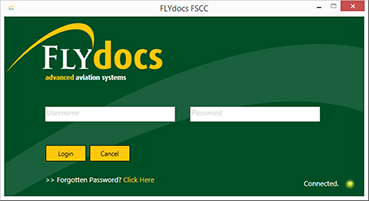
2.
Select a Client from the Client dropdown and then select 'OK'.
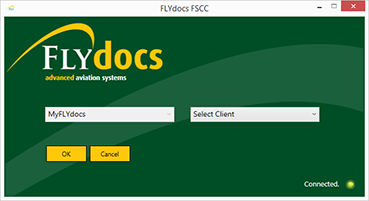
3.
Click on Scan at Source tab.
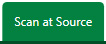
4.
Select Historic/ BAU Scanning
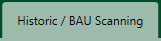
5.
Select a Centre
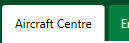
6.
Select a Component from the grid.

7.
Select the 'View' icon at the right side of the component row to enter the Box/ Folder level window for the selected component.

8.
Double click on the box you want to enter.

9.
Then double click on the folder you want to enter.

10.
Once within the folder, select the first document you wish to add meta data to.

11.
Then at the top of the window select the 'Edit Meta Data' option within the 'Actions' dropdown at the top of the window.
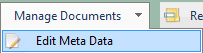
12.
Selecting this option will open a panel at the bottom of the screen.
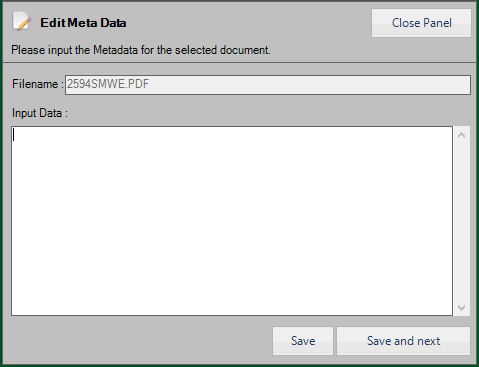
13.
Within this panel you will be able to input the meta data text you want to add to this document within the 'Metadata' text box.
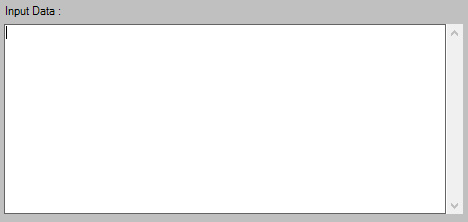
14.
Once you have inputted the metadata for the selected document, Click on SAVE button to save the metadata you have added.

15.
OR click on Save and Next button, to save the changes you have made to the selected document and move to the next document within the grid.
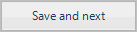
16.
Selecting either of the save options will save the meta data you have inputted and will be uploaded along with your documents.

.png?height=120&name=flydocs@2x%20(2).png)