How do I add new document group?
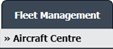

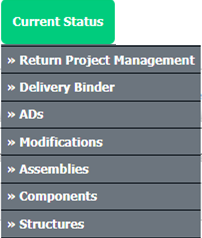
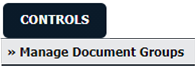



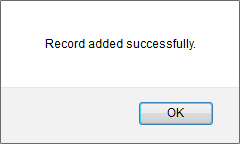
1.
Login to your account using the username and password provided.
2.
Hover over the Fleet Management tab and Click on Aircraft Centre Tab.
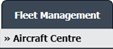
3.
Select the record from the grid.

4.
Hover over the Current Status dropdown and Select any tab from the dropdown. It will open new window.
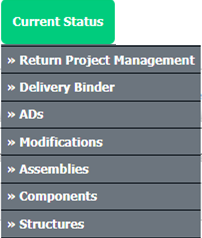
5.
Hover over the CONTROLS dropdown and Click on the Manage Document Groups option. It will open a new window.
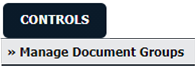
6.
Click on the ADD button.

7.
Enter Group Name into textbox and Select display order from the list.

8.
Click on the SAVE button.

9.
It will show you Popup window. Click on the OK button.
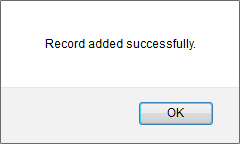
How do I edit document group?
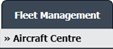

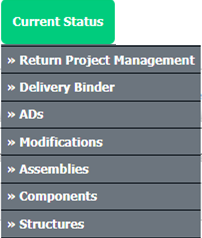
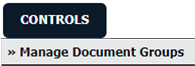




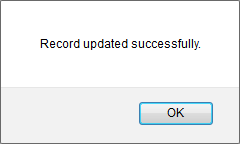
1.
Login to your account using the username and password provided.
2.
Hover over the Fleet Management tab and Click on Aircraft Centre Tab.
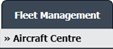
3.
Select the record from the grid.

4.
Hover over the Current Status dropdown and Select any tab from the dropdown. It will open new window.
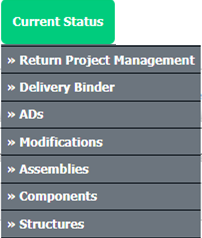
5.
Hover over the CONTROLS dropdown and Click on the Manage Document Groups option. It will open a new window.
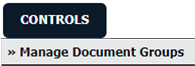
6.
Select Group Name from the grid that you want to edit.

7.
Click on the EDIT button.

8.
Edit Group Name into textbox and Select display order from the list.

9.
Click on the SAVE button to save changes that you have made.

10.
It will show you Popup window. Click on the OK button.
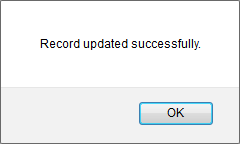
How do I delete Document Group?
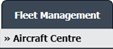

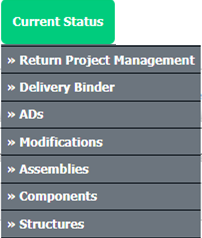
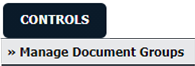


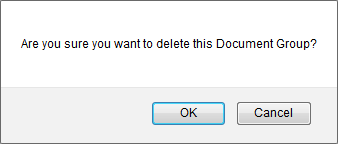
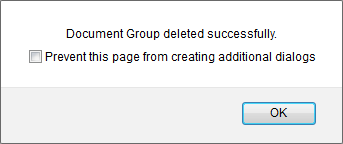
1.
Login to your account using the username and password provided.
2.
Hover over the Fleet Management tab and Click on Aircraft Centre Tab.
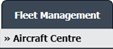
3.
Select the record from the grid.

4.
Hover over the Current Status dropdown and Select any tab from the dropdown. It will open new window.
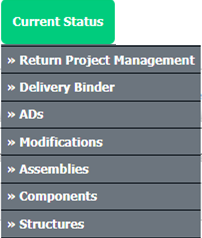
5.
Hover over the CONTROLS dropdown and Click on the Manage Document Groups option. It will open a new window.
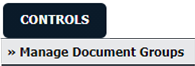
6.
Select Group Name from the grid that you want to delete.

7.
Click on the DELETE button.

8.
It will show you Popup window. Click on the OK button.
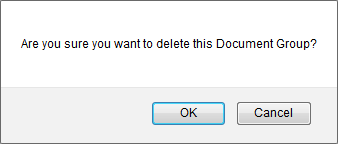
9.
It will show you Popup window. Click on the OK button.
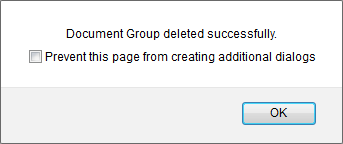
How do I show a document group to main users?
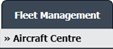

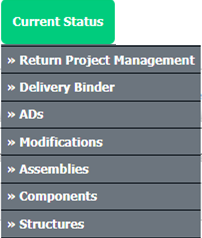
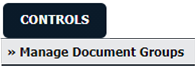
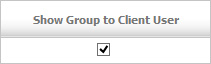
1.
Login to your account using the username and password provided.
2.
Hover over the Fleet Management tab and Click on Aircraft Centre Tab.
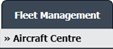
3.
Select the record from the grid.

4.
Hover over the Current Status dropdown and Select any tab from the dropdown. It will open new window.
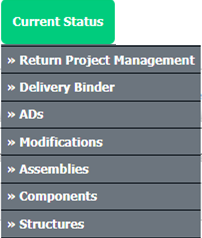
5.
Hover over the CONTROLS dropdown and Click on the Manage Document Groups option. It will open a new window.
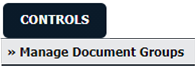
6.
A new window will open automatically, then just tick the 'Show Group to Main User'.
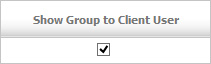
How do I show a document group to client users?
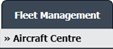

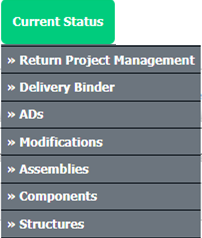
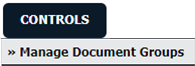
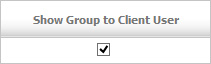
1.
Login to your account using the username and password provided.
2.
Hover over the Fleet Management tab and Click on Aircraft Centre Tab.
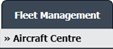
3.
Select the record from the grid.

4.
Hover over the Current Status dropdown and Select any tab from the dropdown. It will open new window.
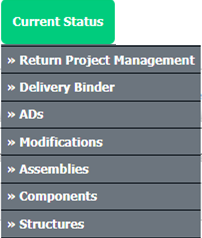
5.
Hover over the CONTROLS dropdown and Click on the Manage Document Groups option. It will open a new window.
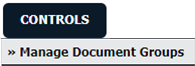
6.
A new window will open automatically, then just tick the 'Show Group to Client User'.
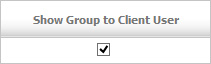
How do I hide document group to main user?
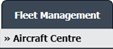

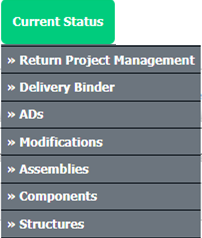
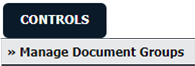
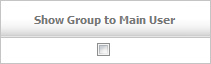
1.
Login to your account using the username and password provided.
2.
Hover over the Fleet Management tab and Click on Aircraft Centre Tab.
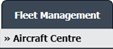
3.
Select the record from the grid.

4.
Hover over the Current Status dropdown and Select any tab from the dropdown. It will open new window.
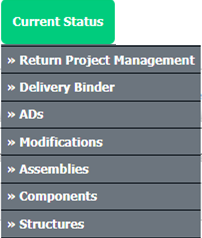
5.
Hover over the CONTROLS dropdown and Click on the Manage Document Groups option. It will open a new window.
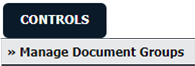
6.
A new window will open automatically, then just untick the 'Show Group to Main User'.
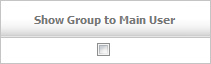
How do I hide document group to client users?
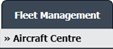

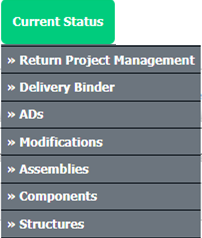
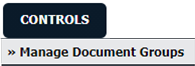
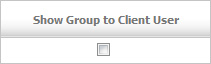
1.
Login to your account using the username and password provided.
2.
Hover over the Fleet Management tab and Click on Aircraft Centre Tab.
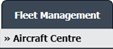
3.
Select the record from the grid.

4.
Hover over the Current Status dropdown and Select any tab from the dropdown. It will open new window.
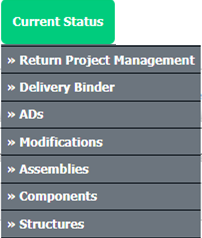
5.
Hover over the CONTROLS dropdown and Click on the Manage Document Groups option. It will open a new window.
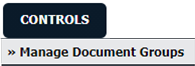
6.
A new window will open automatically, then just untick the 'Show Group to Client User'.
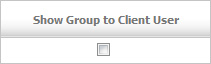
.png?height=120&name=flydocs@2x%20(2).png)