- Help Center
- FSCC
- Processing Report
-
Home
-
Login
-
Fleet Management
- Search
- Engine Centre / Engine Module Fleet
- Aircraft Centre / Aircraft Utilisation
- Maintenance Control Centre / Manage By Date
- Repair Centre
- Reports
- Current Status
- APU Centre / APU Utilisation
- Repairs
- Link to Inventory
- Engine Centre / Engine Move Management
- Asset History
- Aircraft Centre(Sublinks)
- Maintenance Control Centre / Manage By Asset
- Document Management Centre / Manage Internal Documentation(Listing View)
- APU Centre / APU Fleet Status / APU History
- Maintenance Control Centre(Audit View)
- Components Centre / Goods in
- Document Management Centre / Manage Internal Documentation(Audit View)
- Controls
- Engine Centre(Sublinks)
- Delivery Bible/Delivery Binder/Records Library/Tech Link
- Document Management Centre / Manage Master Documentation
- Engine Centre / Engine Module Fleet / Engine Module History
- Engine Centre / Engine Fleet Status / Engine History
- Maintenance Control Centre(Listing View)
- Compile Files
- Return Project Management
- Aircraft Centre / Aircraft Fleet Status
- Structures
- Engine Centre / Engine Utilisation
- Aircraft Centre / Aircraft Fleet Status / Maintenance History
- APU Centre(Sublinks)
- APU Centre / APU Fleet Status
- Engine Centre / Engine Fleet Status
- Maintenance Control Centre / Manage By Document Type
-
Lifecycle Asset Management
- Portfolio
- Lease Terms
- Maintenance Intervals
- Maintenance Events
- LLP Management
- Redelivery Details
- Company Masters
- AM Inbox
- Exceptions To Acceptance
- Archived Users
- Type Master
- Sub Lease
- Events of Default
- Live Users
- Lease Options
- Delivery Details
- Roles Management
- Lease Management
- Users
- Organisation Masters
- Lease Rates History
- Operational Data Masters
- Thrust Reverser
- General
- Thurst Reverser
- Transaction History
- Master Approval
- Redelivery Conditions
- Control
- Utilisation
- Manage
-
Latest enhancements and updates
-
Search
-
FSCC
-
Reports
-
FAQs
-
Commercial Management
-
Masters
- Aircraft Diagram
- Return Conditions
- Transaction Documents Templates
- Delivery Bible Template
- Watermark Templates
- API Centre
- Repair Diagram Management
- Landing Gear
- Project Templates
- Authorisations and Training Records
- Technical Specification Templates
- flysearch Settings
- Contract Management
- Repair Configuration
- Master Submenu
- Category Master
- Master Types
- flysearch Types
- Export Management
- Master Internal Files
- ATA Codes
- Reason for Archive
- flydoc Templates
- Milestones
- Companies
- Manage Status List
- Document Groups
- Airworthiness Review Templates
- APU
- Mid Term Inspection Templates
- Base Location
-
Clients
-
Project Management
-
Tools
-
Users
-
Technical Management
-
Support
How do I manage report in Processing Report?
Table of Contents :
1.
Login to your account using the username and password provided.
Note: These login details will be the same as the FLYdocs web platform.
Note: These login details will be the same as the FLYdocs web platform.
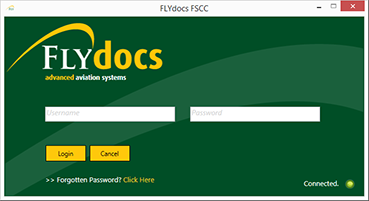
2.
Select a Client from the Client dropdown and then select 'OK'.
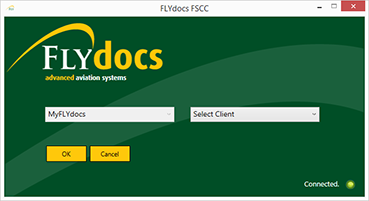
3.
Select the tab for Reports at the top of the application.

4.
Select the sub tab for 'Processing Report'.
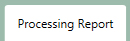
5.
Filter for a particular section within the Scan at Source tab.

6.
Then select a particular Centre [This combo box is optional].

7.
Filter for a particular component type or component [again, these combo boxes are optional].

8.
The reported must be broken down by a From and To date using the date picker fields

9.
Click on button for 'Load' to load the report.

How do I export a report in excel?
1.
Login to your account using the username and password provided.
Note: These login details will be the same as the FLYdocs web platform.
Note: These login details will be the same as the FLYdocs web platform.
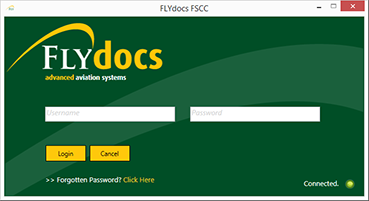
2.
Select a Client from the Client dropdown and then select 'OK'.
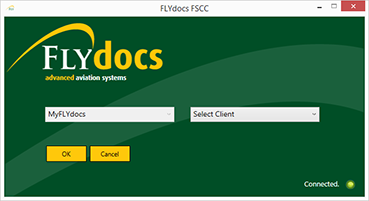
3.
Select the tab for Reports at the top of the application.

4.
Select the sub tab for 'Processing Report'.
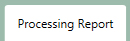
5.
Filter for a particular section within the Scan at Source tab.

6.
Then select a particular Centre [This combo box is optional].

7.
Filter for a particular component type or component [again, these combo boxes are optional].

8.
The reported must be broken down by a From and To date using the date picker fields

9.
Click on 'Export to Excel' button.
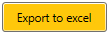
10.
After selecting this button, choose the location you would like to save this Excel file to.
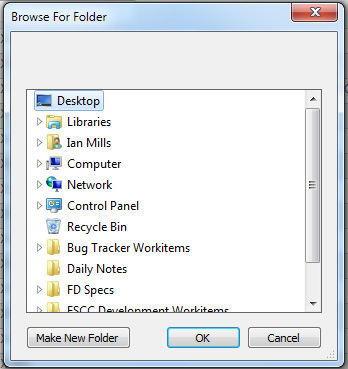
.png?height=120&name=flydocs@2x%20(2).png)