1.
Login to your account using the username and password provided.
2.
Hover over the Masters tab.

3.
Hover on the FLYdoc Management tab and Click on the Watermark Templates tab.

4.
Click on the ADD button on the right side of the page. It will open a new window.

5.
Select Client from the list and Enter Watermark Text.

6.
Select Page Orientation, Font Size and other required fields.

7.
Click on the SAVE button.

8.
It will show you Popup window. Click on the OK button.
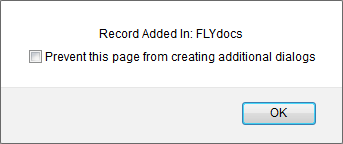
1.
Login to your account using the username and password provided.
2.
Hover over the Masters tab.

3.
Hover on the FLYdoc Management tab and Click on the Watermark Templates tab.

4.
Select the record that you would like to edit.

5.
Click on EDIT button.

6.
Select Client from the list and Enter Watermark Text.

7.
Select Page Orientation, Font Size and other required fields.

8.
Click on the SAVE button.

9.
It will show you Popup window. Click on the OK button.
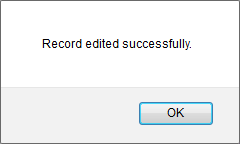
1.
Login to your account using the username and password provided.
2.
Hover over the Masters tab.

3.
Hover on the FLYdoc Management tab and Click on the Watermark Templates tab.

4.
Select the record that you would like to delete.

5.
Click on the DELETE button on the right side of the page.

6.
It will show you Popup window. Click on the OK button.
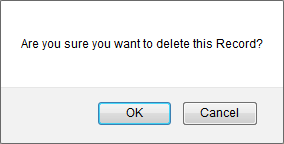
7.
It will show you Popup window. Click on the OK button.
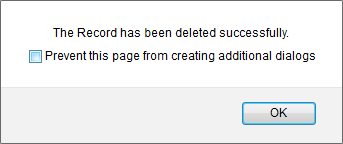
1.
Login to your account using the username and password provided.
2.
Hover over the Masters tab.

3.
Hover on the FLYdoc Management tab and Click on the Watermark Templates tab.

4.
Click on AUDIT TRAIL button. It will open Audit Trail page in a new window.
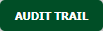
5.
Select require field to filter Audit Trail Report like filter by keyword, filter by operation, filter by date etc.
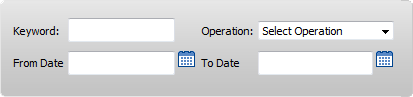
6.
Click on FILTER button. It will load data into grid.

1.
Login to your account using the username and password provided.
2.
Hover over the Masters tab.

3.
Hover on the FLYdoc Management tab and Click on the Watermark Templates tab.

4.
Click on AUDIT TRAIL button. It will open Audit Trail page in a new window.
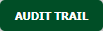
5.
Click on the EXPORT button.

6.
It will show you Popup asking whether you want to open or save file.

Note:- If you do not see this option appear it is due to access restrictions for your user account. please contact an administrator.
.png?height=120&name=flydocs@2x%20(2).png)