How do I add an Asset History Reason for Change?
1.
Login to your account using the username and password provided.
2.
Hover over the Masters tab.

3.
Hover over the Master Types tab and Click on the Asset History Reason for Change tab.

4.
Click on the ADD button.

5.
Select client and asset from the list.

6.
Enter Reason for Change into textbox and Select other relevant details.

7.
Click on the SAVE button.

8.
It will show you Popup window. Click on the OK button.
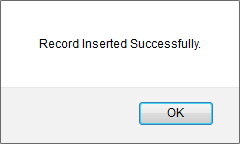
How do I edit an Asset History Reason for Change?
1.
Login to your account using the username and password provided.
2.
Hover over the Masters tab.

3.
Hover over the Master Types tab and Click on the Asset History Reason for Change tab.

4.
Select record from the grid that you want to edit.

5.
Click on the EDIT button.

6.
Enter Reason for Change into textbox and Select other relevant details.

7.
Click on the SAVE button.

8.
It will show you Popup window. Click on the OK button.
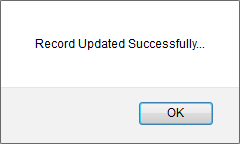
How do I delete an Asset History Reason for Change?
1.
Login to your account using the username and password provided.
2.
Hover over the Masters tab.

3.
Hover over the Master Types tab and Click on the Asset History Reason for Change tab.

4.
Select record from the grid that you want to delete.

5.
Click on the DELETE button.

6.
It will show you Popup window. Click on the OK button.
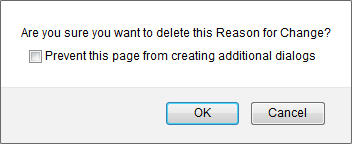
7.
It will show you Popup window. Click on the OK button.
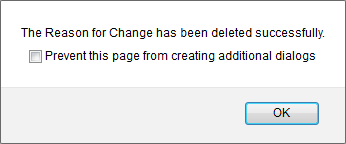
1.
Login to your account using the username and password provided.
2.
Hover over the Masters tab.

3.
Hover over the Master Types tab and Click on the Asset History Reason for Change tab.

4.
Click on AUDIT TRAIL button. It will open Audit Trail page in a new window.
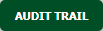
5.
Select filter types that you want to filter. Like filter by keyword, filter by operations, filter by date, filter by client etc.
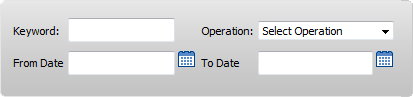
6.
Click on the FILTER button. It will show you filtered data into grid.

How do I export an Audit Trail?
1.
Login to your account using the username and password provided.
2.
Hover over the Masters tab.

3.
Hover over the Master Types tab and Click on the Asset History Reason for Change tab.

4.
Click on AUDIT TRAIL button. It will open Audit Trail page in a new window.
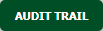
5.
Click on the EXPORT button.

6.
It will show you Popup asking whether you want to open or save file.

Note:- If you do not see this option appear it is due to access restrictions for your user account. please contact an administrator.
.png?height=120&name=flydocs@2x%20(2).png)