How do I add Tabs in Engine Centre Submenu?
1.
Login to your account using the username and password provided.
2.
Hover over the Masters tab.

3.
Hover over the Master Submenu tab and Click on the Engine Centre Submenu.

4.
Click on the ADD button on the right side of the page.

5.
Select Client from list.

6.
Select Tab Name, Menu Name and Other relevant details.

7.
Click on the SAVE button.

8.
It will show you Popup window. Click on the OK button.
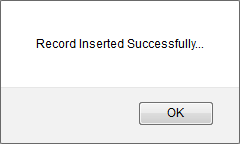
How do I edit Tabs in Engine Centre Submenu?
1.
Login to your account using the username and password provided.
2.
Hover over the Masters tab.

3.
Hover over the Master Submenu tab and Click on the Engine Centre Submenu.

4.
Select Client from List. It will load data into grid.

5.
Select asset that you want to edit.

6.
Click on the EDIT button on the right side of the page.

7.
Select Tab Name, Menu Name and Other relevant details.

8.
Click on the SAVE button.

9.
It will show you Popup window. Click on the OK button.
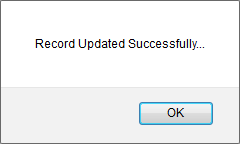
How do I delete Tabs in Engine Centre Submenu?
1.
Login to your account using the username and password provided.
2.
Hover over the Masters tab.

3.
Hover over the Master Submenu tab and Click on the Engine Centre Submenu.

4.
Select Client from List. It will load data into grid.

5.
Select asset that you want to delete.

6.
Click on the DELETE button on the right side of the page.

7.
It will show you Popup message. Click on OK button.
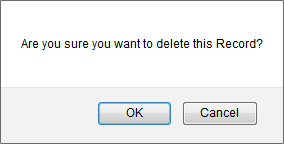
8.
It will show you Popup window. Click on the OK button.
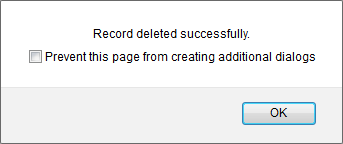
1.
Login to your account using the username and password provided.
2.
Hover over the Masters tab.

3.
Hover over the Master Submenu tab and Click on the Engine Centre Submenu.

4.
Click on AUDIT TRAIL button. It will open Audit Trail page in a new window.
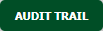
5.
Select require field to filter Audit Trail Report like filter by keyword, filter by operation, filter by date etc.
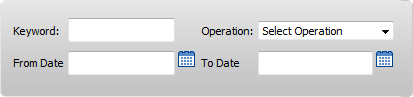
6.
Click on FILTER button. It will load data into grid.

1.
Login to your account using the username and password provided.
2.
Hover over the Masters tab.

3.
Hover over the Master Submenu tab and Click on the Engine Centre Submenu.

4.
Click on AUDIT TRAIL button. It will open Audit Trail page in a new window.
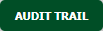
5.
Click on the EXPORT button.

6.
It will show you Popup asking whether you want to open or save file.

Note:- If you do not see this option appear it is due to access restrictions for your user account. please contact an administrator.
.png?height=120&name=flydocs@2x%20(2).png)