How do I add Delivery Bible Category Types?
1.
Login to your account using the username and password provided.
2.
Click on the Master tab.

3.
Click on the Delivery Bible Template.

4.
Click on the Category Master Tab.

5.
Select Client.

6.
Click on the ADD button.

7.
Select all of the required fields.

8.
Click on the SAVE.

9.
It will open new Pop up window. Click on OK button.
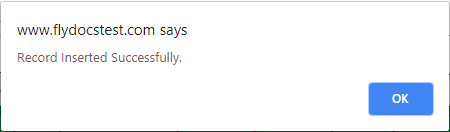
How do I edit Delivery Bible Category Types?
1.
Login to your account using the username and password provided.
2.
Click on the Master tab.

3.
Click on the Delivery Bible Template.

4.
Click on the Category Master Tab.

5.
Select Client.

6.
Click on the EDIT button.

7.
Select all of the required fields.

8.
Click on the SAVE button.

9.
It will open new Pop up window. Click on OK button.
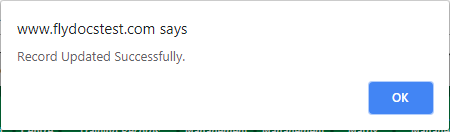
How do I delete Delivery Bible Category Types?
1.
Login to your account using the username and password provided.
2.
Click on the Master tab.

3.
Click on the Delivery Bible Template.

4.
Click on the Category Master Tab.

5.
Select Client.

6.
Select the record that you want to delete.

6.
Click on the DELETE button.

7.
It will open new Pop up window. Click on OK button.
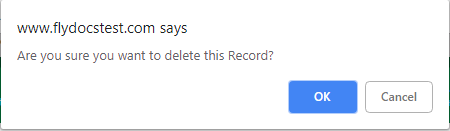
8.
It will open new Pop up window. Click on OK button.
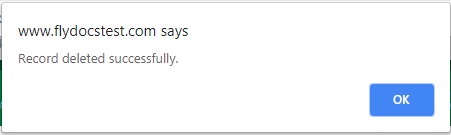
How do I view Audit Trail of Delivery Bible Category Types?
1.
Login to your account using the username and password provided.
2.
Click on the Master tab.

3.
Click on the Delivery Bible Template.

4.
Click on the Category Master Tab.

5.
Click on AUDIT TRAIL button. It will open Audit Trail in a new window.
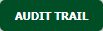
6.
Select filter types to filter Audit Trail Report. Like filter by keyword, filter by operations, filter by date, filter by client etc.
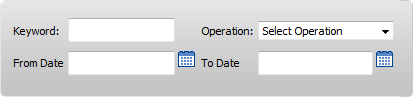
7.
Click on FILTER button to filter Audit Trail report. It will show filtered data into grid.

How do I export Audit Trail of Delivery Bible Category Types?
1.
Login to your account using the username and password provided.
2.
Click on the Master tab.

3.
Click on the Delivery Bible Template.

4.
Click on the Category Master Tab.

5.
Click on AUDIT TRAIL button. It will open Audit Trail in a new window.
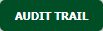
6.
Select filter types to filter Audit Trail Report. Like filter by keyword, filter by operations, filter by date, filter by client etc.
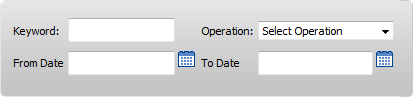
7.
Click on EXPORT button.

8.
It will show you Popup asking whether you want to open or save file.

.png?height=120&name=flydocs@2x%20(2).png)