How do I add a Master Tag Type?
1.
Login to your account using the username and password provided.
2.
Hover over the Masters tab.

3.
Hover over the Master Types tab and Click on the Master Tag Type tab.

4.
Select Client and Centre.

5.
Click on the ADD button.

6.
Enter Master Type Tag into textbox.

7.
Click on the SAVE button.

8.
It will show you Popup window. Click on the OK button.
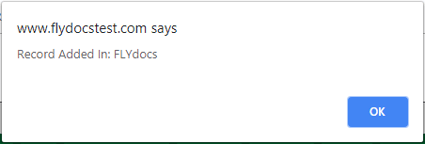
How do I edit a Master Tag Type?
1.
Login to your account using the username and password provided.
2.
Hover over the Masters tab.

3.
Hover over the Master Types tab and Click on the Master Tag Type tab.

4.
Select Client and Centre.

5.
Select record from the grid that you want to edit.

6.
Click on the EDIT button.

7.
Enter Master Type Tag into textbox.

8.
Click on the SAVE button.

9.
It will show you Popup window. Click on the OK button.
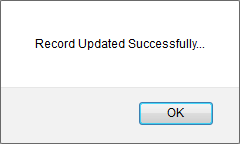
How do I delete a Master Tag Type?
1.
Login to your account using the username and password provided.
2.
Hover over the Masters tab.

3.
Hover over the Master Types tab and Click on the Master Tag Type tab.

4.
Select Client and Centre.

5.
Select record from the grid that you want to delete.

6.
Click on the DELETE button.

7.
It will show you confirmation popup window. Click on the OK button.
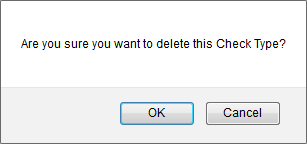
8.
It will show you Popup window. Click on the OK button.
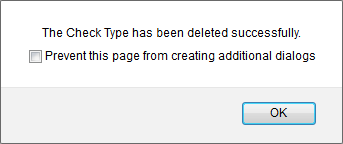
1.
Login to your account using the username and password provided.
2.
Hover over the Masters tab.

3.
Hover over the Master Types tab and Click on the Master Tag Type tab.

4.
Click on AUDIT TRAIL button. It will open Audit Trail page in a new window.
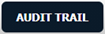
5.
Select filter types that you want to filter. Like filter by keyword, filter by operations, filter by date, filter by client etc.
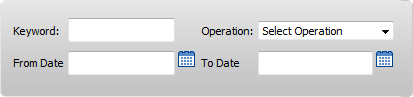
6.
Click on the FILTER button. It will show you filtered data into grid.

How do I export an Audit Trail?
1.
Login to your account using the username and password provided.
2.
Hover over the Masters tab.

3.
Hover over the Master Types tab and Click on the Master Tag Type tab.

4.
Click on AUDIT TRAIL button. It will open Audit Trail page in a new window.
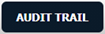
5.
Click on the EXPORT button.

6.
It will show you Popup asking whether you want to open or save file.

Note:- If you do not see this option appear it is due to access restrictions for your user account. please contact an administrator.
.png?height=120&name=flydocs@2x%20(2).png)