1.
Login to your account using the username and password provided.
2.
Hover over the Masters tab and Click on the Base Locations tab.
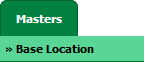
3.
Click on the ADD button.

4.
Select Country from the List.

5.
Enter Base Code and Base Location value into textbox.

6.
Click on the SAVE button.

How do I edit a Base Location?
1.
Login to your account using the username and password provided.
2.
Hover over the Masters tab and Click on the Base Locations tab.
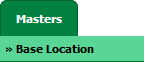
3.
Go to grid and Select Base Location that you want to edit.

4.
Click on the EDIT button.

5.
Enter Base Code and Base Location into textbox.

6.
Click on the SAVE button to save your changes.

How do I delete a Base Location?
1.
Login to your account using the username and password provided.
2.
Hover over the Masters tab and Click on the Base Locations tab.
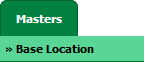
3.
Go to grid and Select Base Location that you want to delete.

4.
Click on the DELETE button.

5.
It will show you Popup window. Click on the OK button.
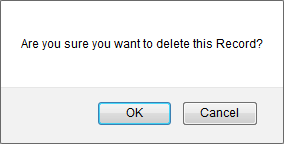
6.
It will show you Popup window. Click on the OK button.
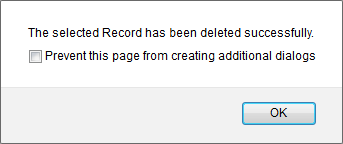
1.
Login to your account using the username and password provided.
2.
Hover over the Masters tab and Click on the Base Locations tab.
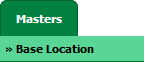
3.
Click on AUDIT TRAIL button. It will open Audit Trail in a new window.
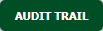
4.
Select filter types to filter Audit Trail Report. Like filter by keyword, filter by operations, filter by date etc.
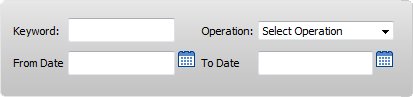
5.
Click on FILTER button to filter Audit Trail report. It will show filtered data into grid.

How do I export an Audit Trail?
1.
Login to your account using the username and password provided.
2.
Hover over the Masters tab and Click on the Base Locations tab.
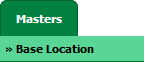
3.
Click on AUDIT TRAIL button. It will open Audit Trail in a new window.
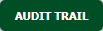
4.
Select filter types to filter Audit Trail Report. Like filter by keyword, filter by operations, filter by date etc.
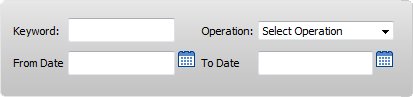
5.
Click on FILTER button to filter Audit Trail report. It will show filtered data into grid.

6.
Click on EXPORT button.

7.
It will show you Popup asking whether you want to open or save file.

.png?height=120&name=flydocs@2x%20(2).png)