How do I view MCC Notes from Inbox?
1.
Login to your account using the username and password provided.
2.
Click on the Home tab.
3.
Go to MCC Notes section. Click on the text 'View'. It will open MCC Notes in new window.
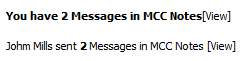
4.
Expand asset from the grid.

5.
Go to Expanded asset from grid and Click on anyone tab. It will open new window.

6.
Select the asset from the grid and Click on View icon. It will open rows in a new Window.
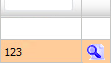
7.
Select the row from the grid and Click on View icon. It will open new Window.
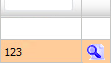
8.
Go to Comments section. You can view MCC note assigned for you.
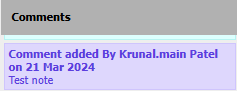
How do I reply MCC Notes from Inbox?
1.
Login to your account using the username and password provided.
2.
Click on the Home tab.
3.
Go to MCC Notes section. Click on the text 'View'. It will open MCC Notes in new window.
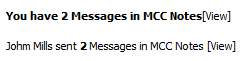
4.
Expand asset from the grid.

5.
Go to Expanded asset from grid and Click on anyone tab. It will open new window.

6.
Select the asset from the grid and Click on View icon. It will open rows in a new Window.
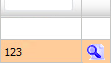
7.
Select the row from the grid and Click on View icon. It will open new Window.
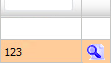
8.
Go to Comments section. You can view MCC note assigned for you.
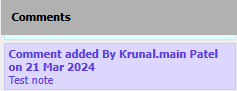
9.
Navigate to the Notes Section. Enter your comment and Click on SEND NOTES button in the notes area to reply.
How do I remove MCC Notes from Inbox?
1.
Login to your account using the username and password provided.
2.
Click on the Home tab.
3.
Go to MCC Notes section. Click on the text 'View'. It will open MCC Notes in new window.
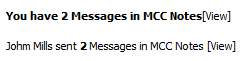
4.
Expand asset from the grid.

5.
Go to Expanded asset from grid and Click on anyone tab. It will open new window.

6.
Select the asset from the grid and Click on View icon. It will open rows in a new Window.
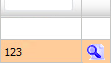
7.
Go to grid. Select the check box under the 'Viewed' column.

8.
Click on SAVE button to remove MCC Notes.
How do I clear all messages of Client Notes from Inbox?
1.
Login to your account using the username and password provided.
2.
Click on the Home tab.
3.
Go to MCC Notes section. Click on the text 'View'. It will open MCC Notes in new window.

4.
By default Manage By Asset tab is selected.
5.
Select Listing View or Audit View from the list.
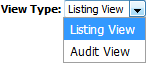
6.
Scroll down and select record from the grid.

7.
Click on the CLEAR ALL MESSAGES button.
8.
Popup window will be shown. Click on the OK button.
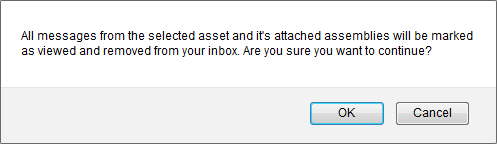
How do I view Audit trail?
1.
Login to your account using the username and password provided.
2.
Click on the Home tab.
3.
Go to MCC Notes section. Click on the text 'View'. It will open MCC Notes in new window.
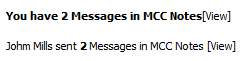
4.
Click on AUDIT TRAIL button. It will open Audit Trail in a new window.
5.
Select filter types to filter Audit Trail Report. Like filter by keyword, filter by operations, filter by date etc.
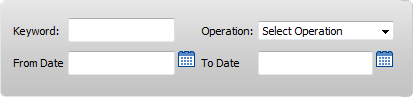
6.
Click on FILTER button to filter Audit Trail report. It will show filtered data into grid.
How do I export Audit trail?
1.
Login to your account using the username and password provided.
2.
Click on the Home tab.
3.
Go to MCC Notes section. Click on the text 'View'. It will open MCC Notes in new window.
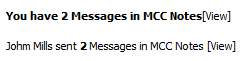
4.
Click on AUDIT TRAIL button. It will open Audit Trail in a new window.
5.
Select filter types to filter Audit Trail Report. Like filter by keyword, filter by operations, filter by date etc.
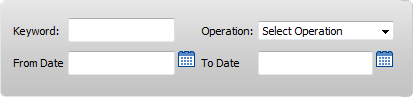
6.
Click on FILTER button to filter Audit Trail report. It will show filtered data into grid.
7.
Click on EXPORT button.
Note:- If you do not see this option appear it is due to access restrictions for your user account. please contact an administrator.
.png?height=120&name=flydocs@2x%20(2).png)