Table of Contents :
How do I view Client Notes from Inbox?

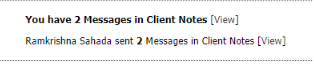
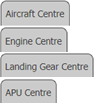

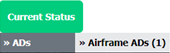

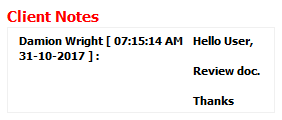
1.
Login to your account using the username and password provided.
2.
Click on the Home tab.

3.
Go to Client Notes section. Click on the text 'View'. It will open Client Notes in new window.
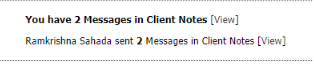
4.
Select the tab to check notes assigned to you.
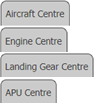
5.
Select the asset from the grid.

6.
Move your cursor over the Current Status button and select the dropdown option the note has been added within (only areas with notes assigned to your account will appear).
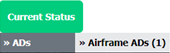
7.
It will open all received notes for this area in new window. Click on View icon.

8.
It will open new window. Go to Client Notes section where you can view notes assigned to you.
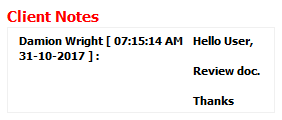
How do I reply Client Notes from Inbox?

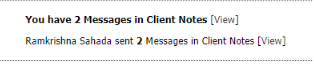
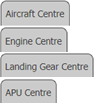

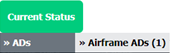

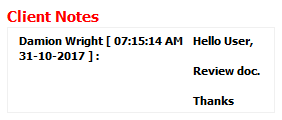
![]()
1.
Login to your account using the username and password provided.
2.
Click on the Home tab.

3.
Go to Client Notes section. Click on the text 'View'. It will open Client Notes in new window.
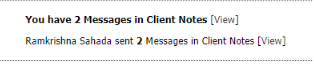
4.
Select the tab to check notes assigned to you.
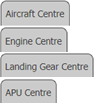
5.
Select the asset from the grid.

6.
Move your cursor over the Current Status button and select the dropdown option the note has been added within (only areas with notes assigned to your account will appear).
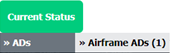
7.
It will open all received notes for this area in new window. Click on View icon.

8.
It will open new window. Go to Client Notes section where you can find notes assigned to you.
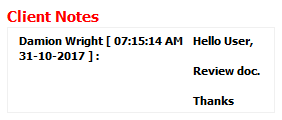
9.
Navigate to the bottom of the page. Review the received note and enter your comment and Click on SAVE Client NOTES button in the notes area to reply.
How do I remove Client Notes from Inbox?

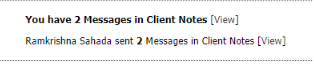
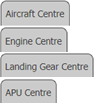

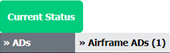
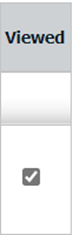

1.
Login to your account using the username and password provided.
2.
Click on the Home tab.

3.
Go to Client Notes section. Click on the text 'View'. It will open Client Notes in new window.
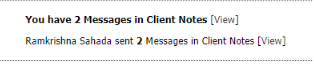
4.
Select the tab to check notes assigned to you.
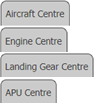
5.
Select the asset from the grid.

6.
Move your cursor over the Current Status button and select the dropdown option the note has been added within (only areas with notes assigned to your account will appear).
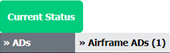
7.
It will open all received notes for this area in new window. For the note that is required to be removed, select the check box under the 'Viewed' column.
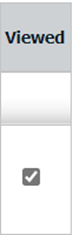
8.
Click on SAVE button to remove Client Notes.

How do I view Asset View?

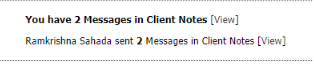
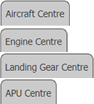
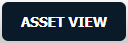
1.
Login to your account using the username and password provided.
2.
Click on the Home tab.

3.
Go to Client Notes section. Click on the text 'View'. It will open Client Notes in new window.
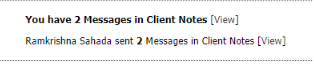
4.
Select the tab to check notes assigned to you.
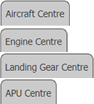
5.
Go to ASSET VIEW button shown at the top right side corner.
Note: If you can not see ASSET VIEW button, please follow this "How do I set Row View or Asset View?" question.
Note: If you can not see ASSET VIEW button, please follow this "How do I set Row View or Asset View?" question.
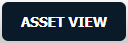
How do I view Row View?

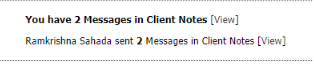
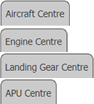
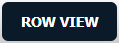
1.
Login to your account using the username and password provided.
2.
Click on the Home tab.

3.
Go to Client Notes section. Click on the text 'View'. It will open Client Notes in new window.
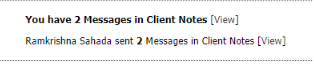
4.
Select the tab to check notes assigned to you.
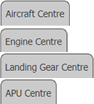
5.
Go to ROW VIEW button shown at the top right side corner.
Note: I f you can not see ASSET VIEW button, please follow this "How do I set Row View or Asset View?" question.
Note: I f you can not see ASSET VIEW button, please follow this "How do I set Row View or Asset View?" question.
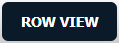
How do I clear all messages of Client Notes from Inbox?

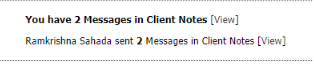
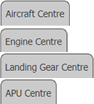
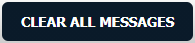
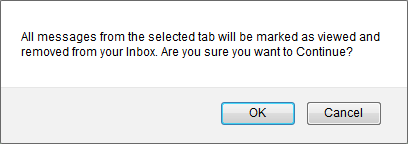
1.
Login to your account using the username and password provided.
2.
Click on the Home tab.

3.
Go to Client Notes section. Click on the text 'View'. It will open Client Notes in new window.
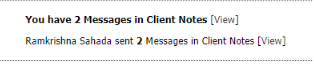
4.
Select the tab to check notes assigned to you.
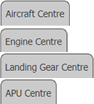
5.
Click on the CLEAR ALL MESSAGES button.
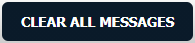
6.
It will show you Popup message. Click on the OK button.
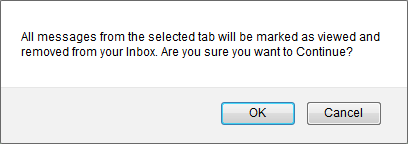
How do I view Audit trail?

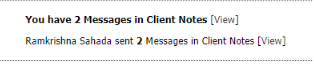
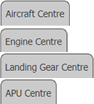
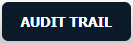
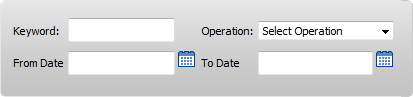

1.
Login to your account using the username and password provided.
2.
Click on the Home tab.

3.
Go to Client Notes section. Click on the text 'View'. It will open Client Notes in new window.
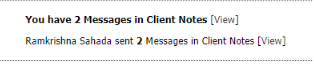
4.
Select the tab to check notes assigned to you.
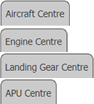
5.
Click on AUDIT TRAIL button. It will open Audit Trail in a new window.
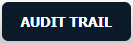
6.
Select filter types to filter Audit Trail Report. Like filter by keyword, filter by operations, filter by date etc.
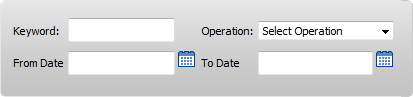
7.
Click on FILTER button to filter Audit Trail report. It will show filtered data into grid.

How do I export Audit trail?

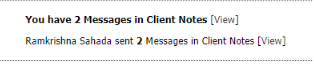
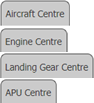
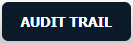
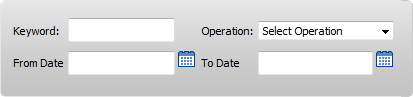



1.
Login to your account using the username and password provided.
2.
Click on the Home tab.

3.
Go to Client Notes section. Click on the text 'View'. It will open Client Notes in new window.
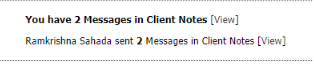
4.
Select the tab to check notes assigned to you.
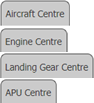
5.
Click on AUDIT TRAIL button. It will open Audit Trail in a new window.
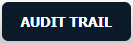
6.
Select filter types to filter Audit Trail Report. Like filter by keyword, filter by operations, filter by date etc.
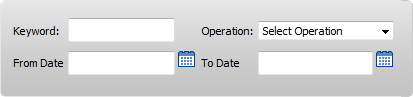
7.
Click on FILTER button to filter Audit Trail report. It will show filtered data into grid.

8.
Click on EXPORT button.

9.
It will show you Popup asking whether you want to open or save file.

Note:- If you do not see this option appear it is due to access restrictions for your user account. please contact an administrator.
.png?height=120&name=flydocs@2x%20(2).png)