- Help Center
- Home
- Inbox
-
Home
-
Login
-
Fleet Management
- Search
- Engine Centre / Engine Module Fleet
- Aircraft Centre / Aircraft Utilisation
- Maintenance Control Centre / Manage By Date
- Repair Centre
- Reports
- Current Status
- APU Centre / APU Utilisation
- Repairs
- Link to Inventory
- Engine Centre / Engine Move Management
- Asset History
- Aircraft Centre(Sublinks)
- Maintenance Control Centre / Manage By Asset
- Document Management Centre / Manage Internal Documentation(Listing View)
- APU Centre / APU Fleet Status / APU History
- Maintenance Control Centre(Audit View)
- Components Centre / Goods in
- Document Management Centre / Manage Internal Documentation(Audit View)
- Controls
- Engine Centre(Sublinks)
- Delivery Bible/Delivery Binder/Records Library/Tech Link
- Document Management Centre / Manage Master Documentation
- Engine Centre / Engine Module Fleet / Engine Module History
- Engine Centre / Engine Fleet Status / Engine History
- Maintenance Control Centre(Listing View)
- Compile Files
- Return Project Management
- Aircraft Centre / Aircraft Fleet Status
- Structures
- Engine Centre / Engine Utilisation
- Aircraft Centre / Aircraft Fleet Status / Maintenance History
- APU Centre(Sublinks)
- APU Centre / APU Fleet Status
- Engine Centre / Engine Fleet Status
- Maintenance Control Centre / Manage By Document Type
-
Lifecycle Asset Management
- Portfolio
- Lease Terms
- Maintenance Intervals
- Maintenance Events
- LLP Management
- Redelivery Details
- Company Masters
- AM Inbox
- Exceptions To Acceptance
- Archived Users
- Type Master
- Sub Lease
- Events of Default
- Live Users
- Lease Options
- Delivery Details
- Roles Management
- Lease Management
- Users
- Organisation Masters
- Lease Rates History
- Operational Data Masters
- Thrust Reverser
- General
- Thurst Reverser
- Transaction History
- Master Approval
- Redelivery Conditions
- Control
- Utilisation
- Manage
-
Latest enhancements and updates
-
Search
-
FSCC
-
Reports
-
FAQs
-
Commercial Management
-
Masters
- Aircraft Diagram
- Return Conditions
- Transaction Documents Templates
- Delivery Bible Template
- Watermark Templates
- API Centre
- Repair Diagram Management
- Landing Gear
- Project Templates
- Authorisations and Training Records
- Technical Specification Templates
- flysearch Settings
- Contract Management
- Repair Configuration
- Master Submenu
- Category Master
- Master Types
- flysearch Types
- Export Management
- Master Internal Files
- ATA Codes
- Reason for Archive
- flydoc Templates
- Milestones
- Companies
- Manage Status List
- Document Groups
- Airworthiness Review Templates
- APU
- Mid Term Inspection Templates
- Base Location
-
Clients
-
Project Management
-
Tools
-
Users
-
Technical Management
-
Support
How do I manage Internal Documentation Notes from Inbox?
Table of Contents :
How do I view Internal Documentation Notes from Inbox?




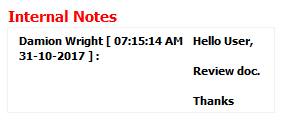
1.
Login to your account using the username and password provided.
2.
Click on the Home tab.

3.
Go to Internal Documentation Notes section. Click on the text 'View'. It will open Internal Documentation Notes in a new window.

4.
Select the asset from the grid.

5.
Click on View icon. It will open new window.

6.
It will open new window. Go to Notes section where you can view notes assigned to you.
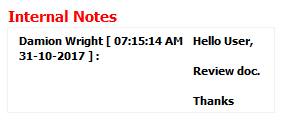
How do I reply Internal Documentation Notes from Inbox?




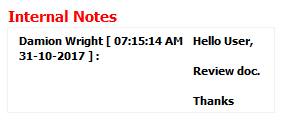
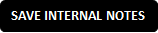
1.
Login to your account using the username and password provided.
2.
Click on the Home tab.

3.
Go to Internal Documentation Notes section. Click on the text 'View'. It will open Internal Documentation Notes in a new window.

4.
Select the asset from the grid.

5.
Click on View icon. It will open new window.

6.
Navigate to the bottom of the page. Review the received note and enter your comment.
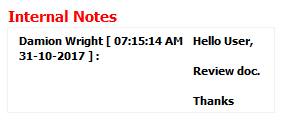
7.
Click on SAVE INTERNAL NOTES button in the notes area to reply.
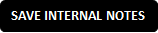
How do I remove Internal Documentation Notes from Inbox?



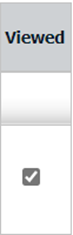

1.
Login to your account using the username and password provided.
2.
Click on the Home tab.

3.
Go to Internal Documentation Notes section. Click on the text 'View'. It will open Internal Documentation Notes in a new window.

4.
Select the asset from the grid.

5.
It will open all received notes for this area in a new window. To remove a note, select the check box under the 'Viewed' column.
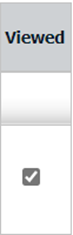
6.
Click on the SAVE button to remove Internal Documentation Notes.

How do I view Audit trail?


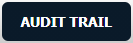
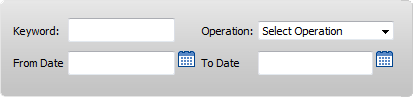

1.
Login to your account using the username and password provided.
2.
Click on the Home tab.

3.
Go to the Internal Documentation Notes section. Click on the text 'View'. It will open Internal Documentation Notes in a new window.

4.
Click on the AUDIT TRAIL button. It will open Audit Trail in a new window.
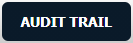
5.
Select filter types to filter Audit Trail Report. Like filter by keyword, filter by operations, filter by date etc.
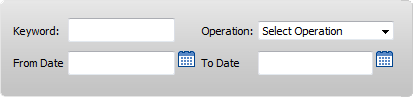
6.
Click on FILTER button to filter Audit Trail report. It will show filtered data into grid.

How do I export Audit trail?


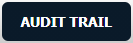
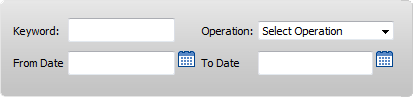


1.
Login to your account using the username and password provided.
2.
Click on the Home tab.

3.
Go to Internal Documentation Notes section. Click on the text 'View'. It will open Internal Documentation Notes in a new window.

4.
Click on AUDIT TRAIL button. It will open Audit Trail in a new window.
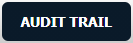
5.
Select filter types to filter Audit Trail Report. Like filter by keyword, filter by operations, filter by date etc.
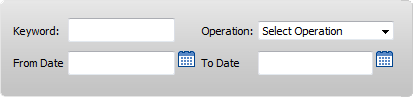
6.
Click on FILTER button to filter Audit Trail report. It will show filtered data into grid.

7.
Click on the EXPORT button.

How do I clear all messages of Internal Documentation Notes from Inbox?


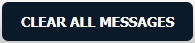
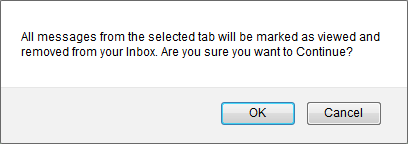
1.
Login to your account using the username and password provided.
2.
Click on the Home tab.

3.
Go to Internal Documentation Notes section. Click on the text 'View'. It will open Internal Documentation Notes in a new window.

4.
Click on the CLEAR ALL MESSAGES button.
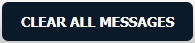
5.
It will show you Popup message. Click on the OK button.
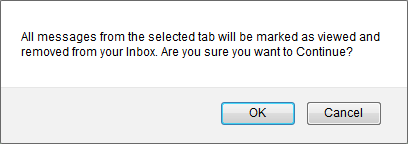
.png?height=120&name=flydocs@2x%20(2).png)