Table of Contents :
- How do I reorder documents?
- How do I copy a document?
- How do I move documents?
- How do I save Merged documents directly to the respective row?
- How do I download Merged documents to PC?
- How do I download split documents to PC?
- How do I save split documents directly to the respective row?
- How do I extract document?
- How do I download document to PC?
- How do I delete documents?
- How do I view an Audit Trail of a document?
- How do I export an Audit Trail of a document?
How do I reorder documents?
1.
Login to your account using the username and password provided.
2.
Hover over the Commercial Management tab.
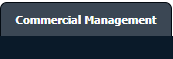
3.
Hover over the Asset Management Centre tab and Click on the Mid-term Inspections tab.
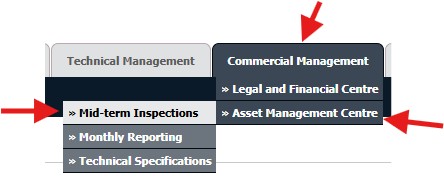
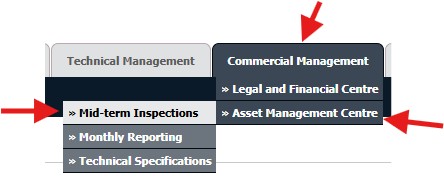
4.
Click on the view icon. It will open a new window.

5.
Go to record that you want to access from grid.
Go to Check List column and Check for the below step.
Go to Check List column and Check for the below step.
- If "Check List" is No , Click on view icon from grid. It will open a new window. (Check List is No: Jump to step 7 ).
- If "Check List" is Yes , Click on view icon from grid. It will open a new window. (Check List is Yes: Jump to step 6 ).
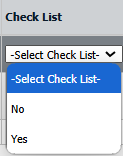
6.
Once new window is open, Go to end of the record that you want to access and Click on the view icon. It will open a new window.

7.
In the new window, Hover over the Manage Documents dropdown and Click on Reorder Documents option. It will open new Window.
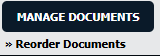
8.
Reorder Document using Move Icon.

9.
Click on SAVE Button.
How do I copy a document?
1.
Login to your account using the username and password provided.
2.
Hover over the Commercial Management tab.
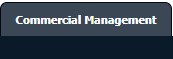
3.
Hover over the Asset Management Centre tab and Click on the Mid-term Inspections tab.
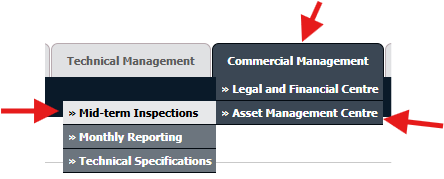
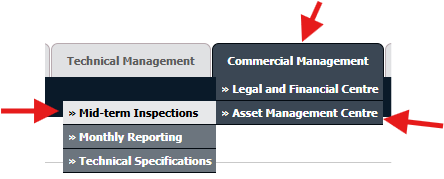
4.
Click on the view icon. It will open a new window.

5.
Go to record that you want to access from grid.
Go to Check List column and Check for the below step.
Go to Check List column and Check for the below step.
- If "Check List" is No , Click on view icon from grid. It will open a new window. (Check List is No: Jump to step 7 ).
- If "Check List" is Yes , Click on view icon from grid. It will open a new window. (Check List is Yes: Jump to step 6 ).
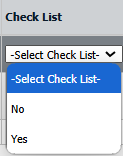
6.
Once new window is open, Go to end of the record that you want to access and Click on the view icon. It will open a new window.

7.
In the new window, select documents that you want to copy.
8.
Go to top right corner and Select the Path where you want to Copy document by Selecting the appropriate filters.

9.
Hover over the Manage Documents button and Select the Copy option in dropdown. It will open new Window.
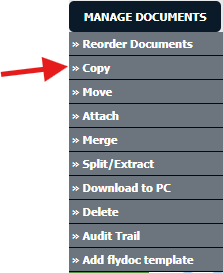
10.
At the new window you have a list of row at selected group you have to select one or multiple rows in which you want to copy document.

11.
Click on Copy button for copy document in selected rows.
12.
After clicking on Copy button, If same filename document is already present then it will show a pop-up message. If you still want to continue the copy process then click on OK button, then the copy process will be done.
13.
It will show you Popup window. Click on the OK button.

How do I move documents?
1.
Login to your account using the username and password provided.
2.
Hover over the Commercial Management tab.
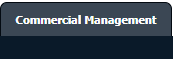
3.
Hover over the Asset Management Centre tab and Click on the Mid-term Inspections tab.
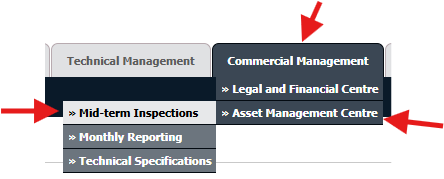
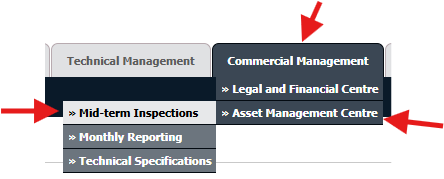
4.
Click on the view icon. It will open a new window.

5.
Go to record that you want to access from grid.
Go to Check List column and Check for the below step.
Go to Check List column and Check for the below step.
- If "Check List" is No , Click on view icon from grid. It will open a new window. (Check List is No: Jump to step 7 ).
- If "Check List" is Yes , Click on view icon from grid. It will open a new window. (Check List is Yes: Jump to step 6 ).
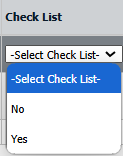
6.
Once new window is open, Go to end of the record that you want to access and Click on the view icon. It will open a new window.

7.
In the new window, Select the document which you want to move.
8.
In the new window, Filter the fields, where you want to move the documents.

9.
Hover over Manage Documents dropdown and Click on the Move option. It will open a new window.
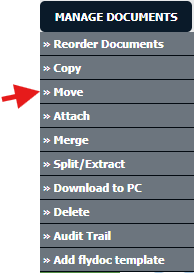
10.
At the new window you have a list of rows available into grid. Select one row where you want to move document.

11.
Click on MOVE button.

12.
After clicking on Move button, If same filename document is already present then it will show a pop-up message. If you still want to continue the Move process then click on OK button, then the move process will be done.
13.
It will show you Popup window. Click on the OK button.
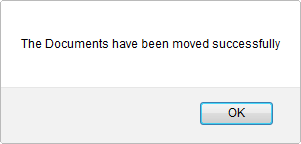
How do I save Merged documents directly to the respective row?
1.
Login to your account using the username and password provided.
2.
Hover over the Commercial Management tab.
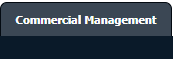
3.
Hover over the Asset Management Centre tab and Click on the Mid-term Inspections tab.
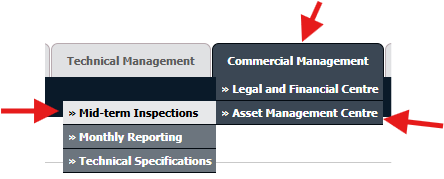
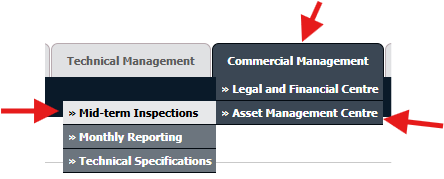
4.
Click on the view icon. It will open a new window.

5.
Go to record that you want to access from grid.
Go to Check List column and Check for the below step.
Go to Check List column and Check for the below step.
- If "Check List" is No , Click on view icon from grid. It will open a new window. (Check List is No: Jump to step 7 ).
- If "Check List" is Yes , Click on view icon from grid. It will open a new window. (Check List is Yes: Jump to step 6 ).
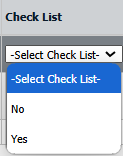
6.
Once new window is open, Go to end of the record that you want to access and Click on the view icon. It will open a new window.

7.
In the new window, Select the minimum two documents which you want to merge.
8.
Hover over Manage Documents dropdown and Click on the Merge option. It will open a new window.

9.
Enter file Name that you want to give to document, Click on MERGE FILES button.
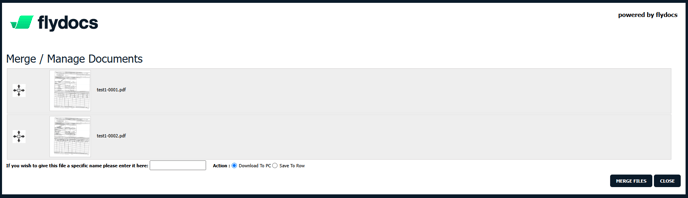
10.
Select the Save to Row radio button from action option.
11.
It will show you pop up message. Click on OK button. Merged documents will save in selected document list page.
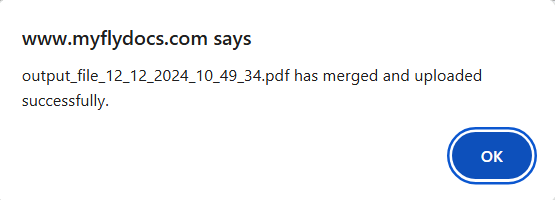
How do I download Merged documents to PC?
1.
Login to your account using the username and password provided.
2.
Hover over the Commercial Management tab.
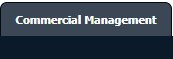
3.
Hover over the Asset Management Centre tab and Click on the Mid-term Inspections tab.
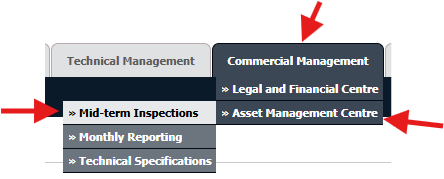
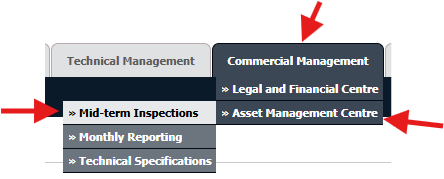
4.
Click on the view icon. It will open a new window.

5.
Go to record that you want to access from grid.
Go to Check List column and Check for the below step.
Go to Check List column and Check for the below step.
- If "Check List" is No , Click on view icon from grid. It will open a new window. (Check List is No: Jump to step 7 ).
- If "Check List" is Yes , Click on view icon from grid. It will open a new window. (Check List is Yes: Jump to step 6 ).
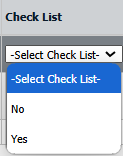
6.
Once new window is open, Go to end of the record that you want to access and Click on the view icon. It will open a new window.

7.
In the new window, Select minimum two Documents.
8.
Hover over Manage Documents dropdown and Click on the Merge option. It will open a new window.
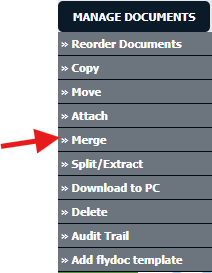
9.
Enter file Name that you want to give to document.

10.
Click on MERGE FILES button and the merged files will get downloaded in your system.
Which you can check under your system downloads.
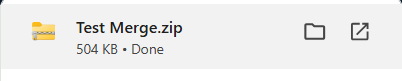
Which you can check under your system downloads.
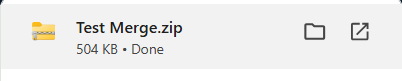
How do I download split documents to PC?
1.
Login to your account using the username and password provided.
2.
Hover over the Commercial Management tab.
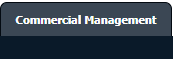
3.
Hover over the Asset Management Centre tab and Click on the Mid-term Inspections tab.
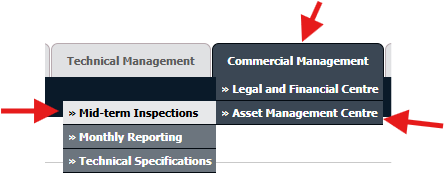
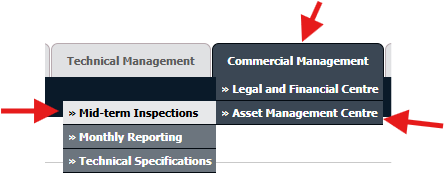
4.
Click on the view icon. It will open a new window.

5.
Go to record that you want to access from grid.
Go to Check List column and Check for the below step.
Go to Check List column and Check for the below step.
- If "Check List" is No , Click on view icon from grid. It will open a new window. (Check List is No: Jump to step 7 ).
- If "Check List" is Yes , Click on view icon from grid. It will open a new window. (Check List is Yes: Jump to step 6 ).
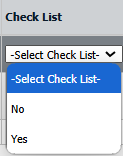
6.
Once new window is open, Go to end of the record that you want to access and Click on the view icon. It will open a new window.

7.
Hover to Manage Documents dropdown and Click on the Split/Extract option. It will open new window.
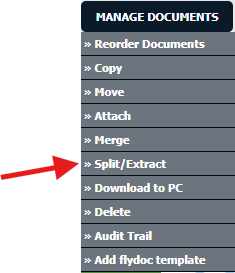
8.
Hover over the SPLIT ALL PAGES button and Click on "Download to PC" option. It will allow you to download zip file.
How do I save split documents directly to the respective row?
1.
Login to your account using the username and password provided.
2.
Hover over the Commercial Management tab.
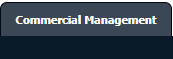
3.
Hover over the Asset Management Centre tab and Click on the Mid-term Inspections tab.
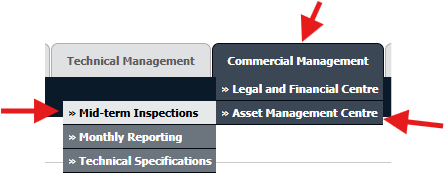
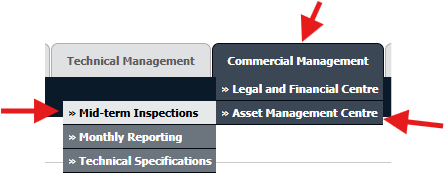
4.
Click on the view icon. It will open a new window.

5.
Go to record that you want to access from grid.
Go to Check List column and Check for the below step.
Go to Check List column and Check for the below step.
- If "Check List" is No , Click on view icon from grid. It will open a new window. (Check List is No: Jump to step 7 ).
- If "Check List" is Yes , Click on view icon from grid. It will open a new window. (Check List is Yes: Jump to step 6 ).
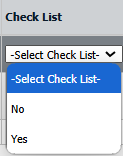
6.
Once new window is open, Go to end of the record that you want to access and Click on the view icon. It will open a new window.

7.
Hover to Manage Documents dropdown and Click on the Split/Extract option. It will open new window.
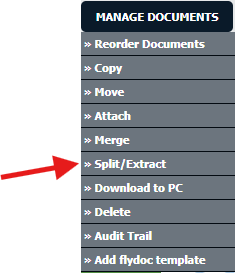
8.
Hover over the SPLIT ALL PAGES button and Click on "Save to Row" option.
Note: Attached files from another location is not allowed to split in destination. Please split the file available in original source location.
Note: Attached files from another location is not allowed to split in destination. Please split the file available in original source location.
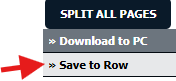
9.
It will show you pop up message. Click on OK / Cancel button.
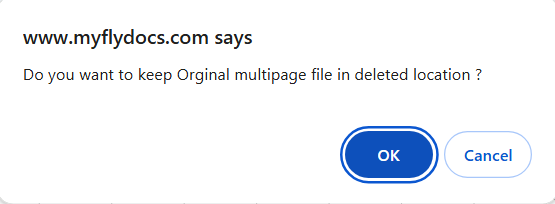
10.
It will show you pop up message. Click on OK button. Split documents will save in same document list page.
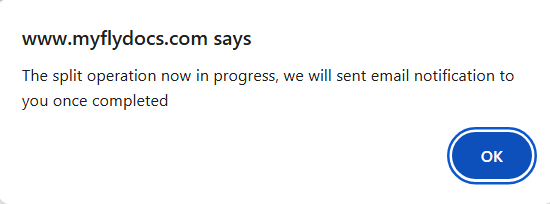
How do I extract document?
1.
Login to your account using the username and password provided.
2.
Hover over the Commercial Management tab.
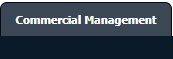
3.
Hover over the Asset Management Centre tab and Click on the Mid-term Inspections tab.
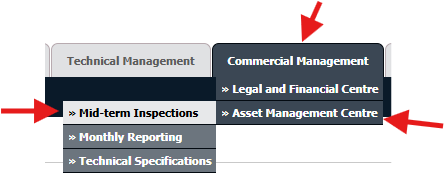
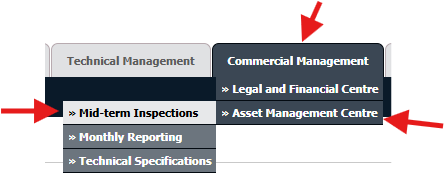
4.
Click on the view icon. It will open a new window.

5.
Go to record that you want to access from grid.
Go to Check List column and Check for the below step.
Go to Check List column and Check for the below step.
- If "Check List" is No , Click on view icon from grid. It will open a new window. (Check List is No: Jump to step 7 ).
- If "Check List" is Yes , Click on view icon from grid. It will open a new window. (Check List is Yes: Jump to step 6 ).
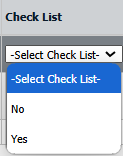
6.
Once new window is open, Go to end of the record that you want to access and Click on the view icon. It will open a new window.

7.
In the new window, Select the document which you want to extract.
7.
Hover to Manage Documents dropdown and Click on the Split/Extract option. It will open new window.
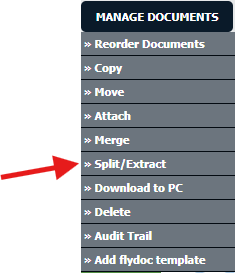
8.
Enter page number that you want to Extract.

9.
Click on EXTRACT PAGES button. It will ask you to download Extracted pages zip file.
10.
It will show you Popup asking whether you want to open or save file.

How do I download document to PC?
1.
Login to your account using the username and password provided.
2.
Hover over the Commercial Management tab.
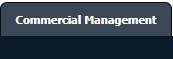
3.
Hover over the Asset Management Centre tab and Click on the Mid-term Inspections tab.
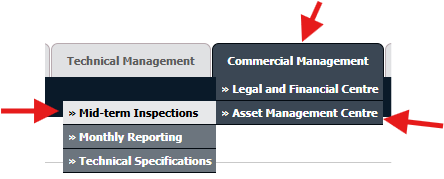
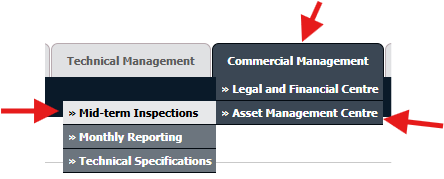
4.
Click on the view icon. It will open a new window.

5.
Go to record that you want to access from grid.
Go to Check List column and Check for the below step.
Go to Check List column and Check for the below step.
- If "Check List" is No , Click on view icon from grid. It will open a new window. (Check List is No: Jump to step 7 ).
- If "Check List" is Yes , Click on view icon from grid. It will open a new window. (Check List is Yes: Jump to step 6 ).
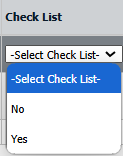
6.
Once new window is open, Go to end of the record that you want to access and Click on the view icon. It will open a new window.

7.
In the new window, Select the document which you want to download.
8.
Hover over Manage Documents dropdown and Click on the Download to PC option.
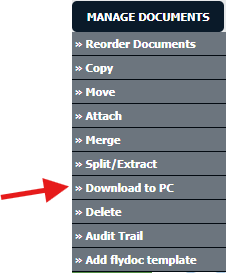
9.
It will show you Popup asking whether you want to open or save file.

How do I delete documents?
1.
Login to your account using the username and password provided.
2.
Hover over the Commercial Management tab.
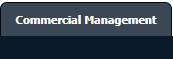
3.
Hover over the Asset Management Centre tab and Click on the Mid-term Inspections tab.
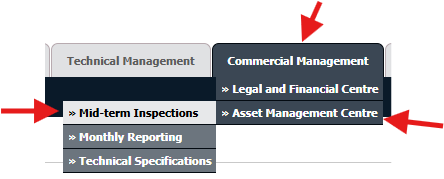
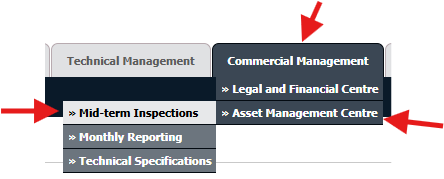
4.
Click on the view icon. It will open a new window.

5.
Go to record that you want to access from grid.
Go to Check List column and Check for the below step.
Go to Check List column and Check for the below step.
- If "Check List" is No , Click on view icon from grid. It will open a new window. (Check List is No: Jump to step 7 ).
- If "Check List" is Yes , Click on view icon from grid. It will open a new window. (Check List is Yes: Jump to step 6 ).
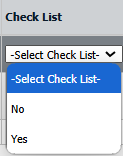
6.
Once new window is open, Go to end of the record that you want to access and Click on the view icon. It will open a new window.

7.
In the new window, Select the document which you want to delete.
8.
Hover over Manage Documents dropdown and Click on the Delete option.
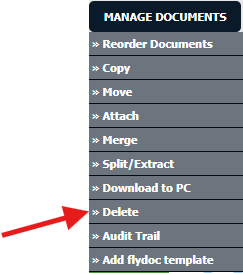
9.
It will show you Popup window. Click on the OK button.
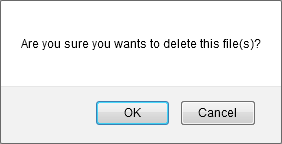
How do I view an Audit Trail of a document?
1.
Login to your account using the username and password provided.
2.
Hover over the Commercial Management tab.
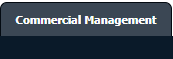
3.
Hover over the Asset Management Centre tab and Click on the Mid-term Inspections tab.
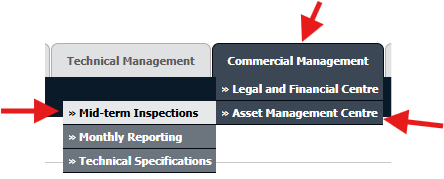
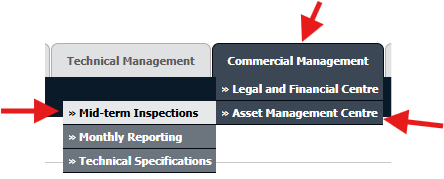
4.
Click on the view icon. It will open a new window.

5.
Go to record that you want to access from grid.
Go to Check List column and Check for the below step.
Go to Check List column and Check for the below step.
- If "Check List" is No , Click on view icon from grid. It will open a new window. (Check List is No: Jump to step 7 ).
- If "Check List" is Yes , Click on view icon from grid. It will open a new window. (Check List is Yes: Jump to step 6 ).
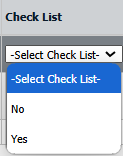
6.
Once new window is open, Go to end of the record that you want to access and Click on the view icon. It will open a new window.

7.
Hover over Manage Documents dropdown and Click on the Audit Trail option. It will open a new window.
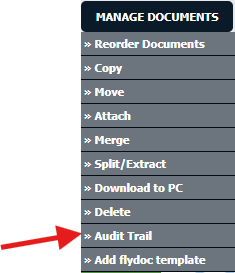
8.
Select filter types to filter Audit Trail Report like filter by keyword, filter by operations, filter by date etc.
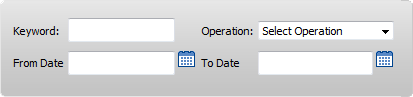
9.
Click on FILTER button to filter Audit Trail report. It will show filtered data into grid.
How do I export an Audit Trail of a document?
1.
Login to your account using the username and password provided.
2.
Hover over the Commercial Management tab.
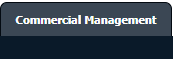
3.
Hover over the Asset Management Centre tab and Click on the Mid-term Inspections tab.
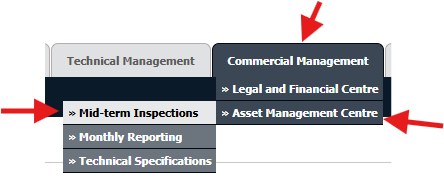
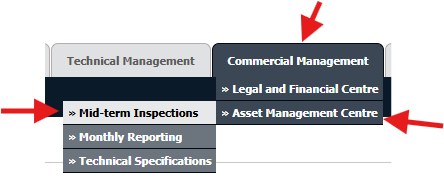
4.
Click on the view icon. It will open a new window.

5.
Go to record that you want to access from grid.
Go to Check List column and Check for the below step.
Go to Check List column and Check for the below step.
- If "Check List" is No , Click on view icon from grid. It will open a new window. (Check List is No: Jump to step 7 ).
- If "Check List" is Yes , Click on view icon from grid. It will open a new window. (Check List is Yes: Jump to step 6 ).
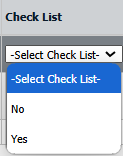
6.
Once new window is open, Go to end of the record that you want to access and Click on the view icon. It will open a new window.

7.
Hover over Manage Documents dropdown and Click on the Audit Trail option. It will open a new window.
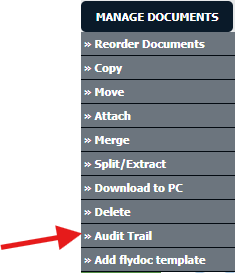
8.
Select filter types to filter Audit Trail Report like filter by keyword, filter by operations, filter by date etc.
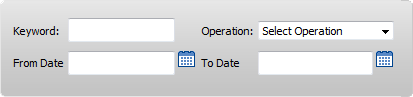
9.
Click on FILTER button to filter Audit Trail report. It will show filtered data into grid.
10.
Click on EXPORT button.
11.
It will show you Popup asking whether you want to open or save file.

Note:- If you do not see this option appear it is due to access restrictions for your user account. please contact an administrator.
.png?height=120&name=flydocs@2x%20(2).png)