How do I add an Aircraft Type?
1.
Login to your account using the username and password provided.
2.
Hover over the Masters tab.
3.
Hover over the Master Types tab and Click on the Aircraft Type tab.
4.
Click on the ADD button.
5.
Select client or multiple client from the list.
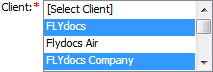
6.
Enter Aircraft Type, Aircraft Name into textbox and Select other relevant details.

7.
Click on the SAVE button.
8.
It will show you Popup window. Click on the OK button.
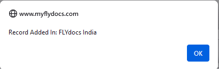
How do I edit an Aircraft Type?
1.
Login to your account using the username and password provided.
2.
Hover over the Masters tab.
3.
Hover over the Master Types tab and Click on the Aircraft Type tab.
4.
Select record from the grid that you want to edit.

5.
Click on the EDIT button.
6.
Enter Aircraft Type, Aircraft Name into textbox and Select other relevant details.

7.
Click on the SAVE button.
8.
It will show you Popup window. Click on the OK button.
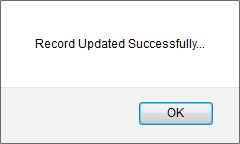
How do I edit multiple records?
1.
Login to your account using the username and password provided.
2.
Hover over the Masters tab.
3.
Hover over the Master Types tab and Click on the Aircraft Type tab.
4.
Right click on the record from the grid that you want to edit and Click on the Edit Multiple Records.
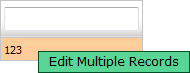
5.
Go to top right corner and Fill the relevant details that you want to edit.

6.
Click on the SAVE button. It will open a new window.
7.
Tick the tick box of Client in the grid.
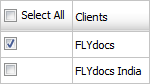
8.
Click on the SUBMIT button.
9.
Popup window will be shown. Click on the OK button.
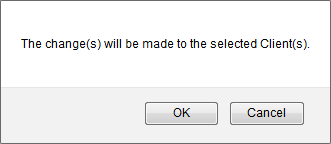
10.
Popup window will be shown. Click on the OK button.
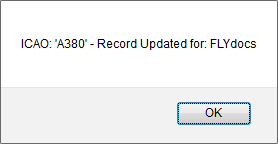
How do I copy records?
1.
Login to your account using the username and password provided.
2.
Hover over the Masters tab.
3.
Hover over the Master Types tab and Click on the Aircraft Type tab.
4.
Right click on the record from the grid that you want to copy. It will open a new window.
5.
Tick the tick box of Client in the grid where you want to copy record.
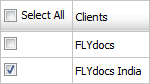
6.
Click on the SUBMIT button.
7.
Popup window will be shown. Click on the OK button.
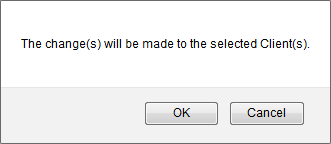
8.
Popup window will be shown. Click on the OK button.
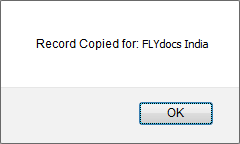
How do I delete an Aircraft Type?
1.
Login to your account using the username and password provided.
2.
Hover over the Masters tab.
3.
Hover over the Master Types tab and Click on the Aircraft Type tab.
4.
Select record from the grid that you want to delete.

5.
Click on the DELETE button.
6.
It will show you Popup window. Click on the OK button.
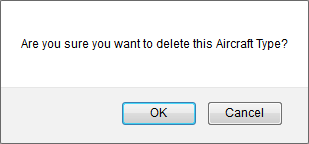
7.
It will show you Popup window. Click on the OK button.
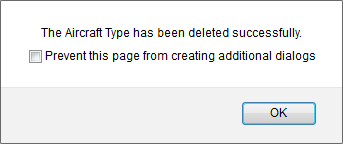
How do I view an Audit Trail?
1.
Login to your account using the username and password provided.
2.
Hover over the Masters tab.
3.
Hover over the Master Types tab and Click on the Aircraft Type tab.
4.
Click on AUDIT TRAIL button. It will open Audit Trail page in a new window.
5.
Select filter types that you want to filter. Like filter by keyword, filter by operations, filter by date, filter by client etc.
6.
Click on the FILTER button. It will show you filtered data into grid.
How do I export an Audit Trail?
1.
Login to your account using the username and password provided.
2.
Hover over the Masters tab.
3.
Hover over the Master Types tab and Click on the Aircraft Type tab.
4.
Click on AUDIT TRAIL button. It will open Audit Trail page in a new window.
5.
Click on the EXPORT button and the report will be in your local file manager
Note:- If you do not see this option appear it is due to access restrictions for your user account. please contact an administrator.
.png?height=120&name=flydocs@2x%20(2).png)