- Help Center
- Commercial Management
- Mid Term Inspection Centre
-
Home
-
Login
-
Fleet Management
- Search
- Engine Centre / Engine Module Fleet
- Aircraft Centre / Aircraft Utilisation
- Maintenance Control Centre / Manage By Date
- Repair Centre
- Reports
- Current Status
- APU Centre / APU Utilisation
- Repairs
- Link to Inventory
- Engine Centre / Engine Move Management
- Asset History
- Aircraft Centre(Sublinks)
- Maintenance Control Centre / Manage By Asset
- Document Management Centre / Manage Internal Documentation(Listing View)
- APU Centre / APU Fleet Status / APU History
- Maintenance Control Centre(Audit View)
- Components Centre / Goods in
- Document Management Centre / Manage Internal Documentation(Audit View)
- Controls
- Engine Centre(Sublinks)
- Delivery Bible/Delivery Binder/Records Library/Tech Link
- Document Management Centre / Manage Master Documentation
- Engine Centre / Engine Module Fleet / Engine Module History
- Engine Centre / Engine Fleet Status / Engine History
- Maintenance Control Centre(Listing View)
- Compile Files
- Return Project Management
- Aircraft Centre / Aircraft Fleet Status
- Structures
- Engine Centre / Engine Utilisation
- Aircraft Centre / Aircraft Fleet Status / Maintenance History
- APU Centre(Sublinks)
- APU Centre / APU Fleet Status
- Engine Centre / Engine Fleet Status
- Maintenance Control Centre / Manage By Document Type
-
Lifecycle Asset Management
- Portfolio
- Lease Terms
- Maintenance Intervals
- Maintenance Events
- LLP Management
- Redelivery Details
- Company Masters
- AM Inbox
- Exceptions To Acceptance
- Archived Users
- Type Master
- Sub Lease
- Events of Default
- Live Users
- Lease Options
- Delivery Details
- Roles Management
- Lease Management
- Users
- Organisation Masters
- Lease Rates History
- Operational Data Masters
- Thrust Reverser
- General
- Thurst Reverser
- Transaction History
- Master Approval
- Redelivery Conditions
- Control
- Utilisation
- Manage
-
Latest enhancements and updates
-
Search
-
FSCC
-
Reports
-
FAQs
-
Commercial Management
-
Masters
- Aircraft Diagram
- Return Conditions
- Transaction Documents Templates
- Delivery Bible Template
- Watermark Templates
- API Centre
- Repair Diagram Management
- Landing Gear
- Project Templates
- Authorisations and Training Records
- Technical Specification Templates
- flysearch Settings
- Contract Management
- Repair Configuration
- Master Submenu
- Category Master
- Master Types
- flysearch Types
- Export Management
- Master Internal Files
- ATA Codes
- Reason for Archive
- flydoc Templates
- Milestones
- Companies
- Manage Status List
- Document Groups
- Airworthiness Review Templates
- APU
- Mid Term Inspection Templates
- Base Location
-
Clients
-
Project Management
-
Tools
-
Users
-
Technical Management
-
Support
How do I manage rows in Mid-term inspection?
How do I add row?
1.
Login to your account using the username and password provided.
2.
Hover over the Commercial Management tab.
3.
Hover over the Asset Management Centre tab and Click on the Mid-term Inspections tab.
4.
Click on the view icon. It will open a new window.

5.
Select the 'ADD' button in the top right-hand corner of the page. A new window will open.
6.
Fill in the ADD ROW details on screen and select SAVE.
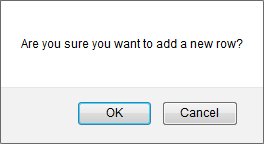
7.
It will show you pop up message. Click on OK button. It will add new row on top row from grid.
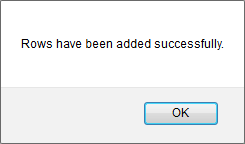
How do I edit row?
1.
Login to your account using the username and password provided.
2.
Hover over the Commercial Management tab.
3.
Hover over the Asset Management Centre tab and Click on the Mid-term Inspections tab.
4.
Click on the view icon. It will open a new window.

5.
Select row from grid. Right click on selected row and click on Edit row option.
6.
Fill required changes of that row.
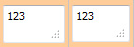
7.
Click on Save button to Save row data.

8.
It will show you Pop up message. Click on OK button.
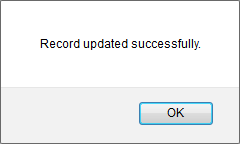
How do I delete row?
1.
Login to your account using the username and password provided.
2.
Hover over the Commercial Management tab.
3.
Hover over the Asset Management Centre tab and Click on the Mid-term Inspections tab.
4.
Click on the view icon. It will open a new window.

5.
Select row from grid. Right click on selected row and click on Delete row option.
6.
It will open pop up that "This row is in use. Are you sure you want to delete this row?"
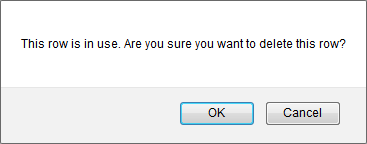
7.
It will show you Pop up message. Click on OK button.
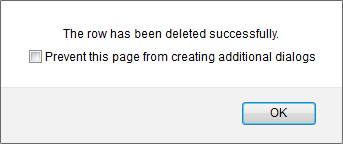
How do I delete cell?
1.
Login to your account using the username and password provided.
2.
Hover over the Commercial Management tab.
3.
Hover over the Asset Management Centre tab and Click on the Mid-term Inspections tab.
4.
Click on the view icon. It will open a new window.

5.
Select row from grid. Right click on selected row and click on Delete Cell option.
6.
It will show you Pop up message. Click on OK button.
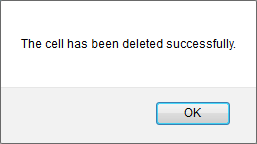
How do I activate cell?
1.
Login to your account using the username and password provided.
2.
Hover over the Commercial Management tab.
3.
Hover over the Asset Management Centre tab and Click on the Mid-term Inspections tab.
4.
Click on the view icon. It will open a new window.

5.
Select row from grid. Right click on selected row and click on Activate cell option.
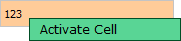
6.
It will show you Pop up message. Click on OK button.
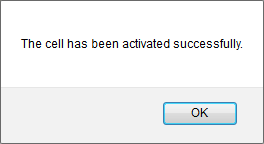
.png?height=120&name=flydocs@2x%20(2).png)