Table of Contents :
How do I add FLYdocs Template?
1.
Login to your account using the username and password provided.
2.
Hover over the Commercial Management tab.

3.
Hover over the Asset Management Centre tab and Click on the Mid-term Inspections tab.

4.
Click on the view icon. It will open a new window.

5.
Go to record that you want to access from grid.
Go to Check List column and Check for the below step.
Go to Check List column and Check for the below step.
- If "Check List" is No , Click on view icon from grid. It will open a new window. (Check List is No: Jump to step 7 ).
- If "Check List" is Yes , Click on view icon from grid. It will open a new window. (Check List is Yes: Jump to step 6 ).
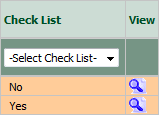
6.
Once new window is open, Go to end of the record that you want to access and Click on the view icon. It will open a new window.

7.
Hover over the Manage Documents dropdown and Click on the Add FLYdocs template option. It will open a new window.
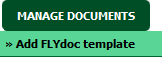
8.
Select Template Type, Template Group and Document Group from List and Fill other relevant details.

9.
Click on CREATE button. It will open new window.

10.
Fill the required details mention in template and Click on SAVE button to save your changes.

11.
It will show you pop up message. Click on OK button to save your changes.
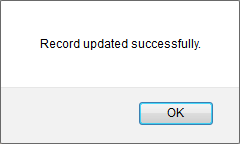
How do I edit FLYdocs Template?
1.
Login to your account using the username and password provided.
2.
Hover over the Commercial Management tab.

3.
Hover over the Asset Management Centre tab and Click on the Mid-term Inspections tab.

4.
Click on the view icon. It will open a new window.

5.
Go to record that you want to access from grid.
Go to Check List column and Check for the below step.
Go to Check List column and Check for the below step.
- If "Check List" is No , Click on view icon from grid. It will open a new window. (Check List is No: Jump to step 7 ).
- If "Check List" is Yes , Click on view icon from grid. It will open a new window. (Check List is Yes: Jump to step 6 ).
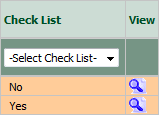
6.
Once new window is open, Go to end of the record that you want to access and Click on the view icon. It will open a new window.

7.
Click on template name for which you want to edit FLYdocs Template. It will open new window.
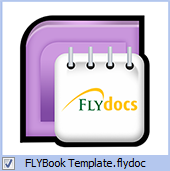
8.
Fill the required details mention in template and Click on SAVE button to save your changes.

9.
It will show you pop up message. Click on OK button to save your changes.
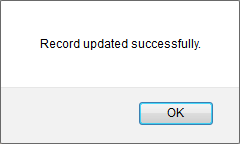
How do I delete FLYdocs Template?
1.
Login to your account using the username and password provided.
2.
Hover over the Commercial Management tab.

3.
Hover over the Asset Management Centre tab and Click on the Mid-term Inspections tab.

4.
Click on the view icon. It will open a new window.

5.
Go to record that you want to access from grid.
Go to Check List column and Check for the below step.
Go to Check List column and Check for the below step.
- If "Check List" is No , Click on view icon from grid. It will open a new window. (Check List is No: Jump to step 7 ).
- If "Check List" is Yes , Click on view icon from grid. It will open a new window. (Check List is Yes: Jump to step 6 ).
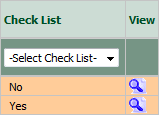
6.
Once new window is open, Go to end of the record that you want to access and Click on the view icon. It will open a new window.

7.
Go to Template section and Tick the Tick box in front of template name.
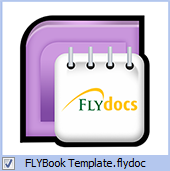
8.
Hover over Manage Documents dropdown and Click on the Delete option.
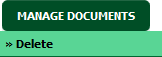
9.
An option will appear to confirm deletion. Click on OK button. It will delete ticked FLYdocs Template.
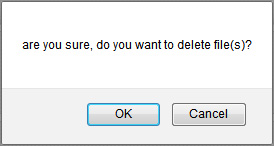
How do I print FLYdocs Template?
1.
Login to your account using the username and password provided.
2.
Hover over the Commercial Management tab.

3.
Hover over the Asset Management Centre tab and Click on the Mid-term Inspections tab.

4.
Click on the view icon. It will open a new window.

5.
Go to record that you want to access from grid.
Go to Check List column and Check for the below step.
Go to Check List column and Check for the below step.
- If "Check List" is No , Click on view icon from grid. It will open a new window. (Check List is No: Jump to step 7 ).
- If "Check List" is Yes , Click on view icon from grid. It will open a new window. (Check List is Yes: Jump to step 6 ).
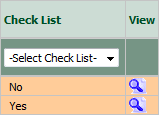
6.
Once new window is open, Go to end of the record that you want to access and Click on the view icon. It will open a new window.

7.
Click on template name for which you want to print FLYdocs Template. It will open new window.
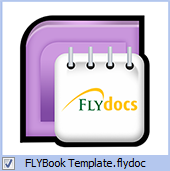
8.
Click on PRINT button. It will open new window. Select respective Printer and Click on PRINT button again. It will print FLYdocs Template.

How do I download FLYdocs Template?
1.
Login to your account using the username and password provided.
2.
Hover over the Commercial Management tab.

3.
Hover over the Asset Management Centre tab and Click on the Mid-term Inspections tab.

4.
Click on the view icon. It will open a new window.

5.
Go to record that you want to access from grid.
Go to Check List column and Check for the below step.
Go to Check List column and Check for the below step.
- If "Check List" is No , Click on view icon from grid. It will open a new window. (Check List is No: Jump to step 7 ).
- If "Check List" is Yes , Click on view icon from grid. It will open a new window. (Check List is Yes: Jump to step 6 ).
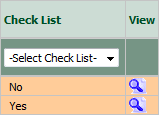
6.
Once new window is open, Go to end of the record that you want to access and Click on the view icon. It will open a new window.

7.
Click on template name for which you want to download FLYdocs Template. It will open new window.
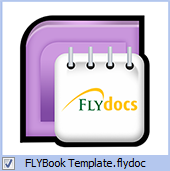
8.
Click on DOWNLOAD button.

9.
It will show you Popup asking whether you want to open or save file.

1.
Login to your account using the username and password provided.
2.
Hover over the Commercial Management tab.

3.
Hover over the Asset Management Centre tab and Click on the Mid-term Inspections tab.

4.
Click on the view icon. It will open a new window.

5.
Go to record that you want to access from grid.
Go to Check List column and Check for the below step.
Go to Check List column and Check for the below step.
- If "Check List" is No , Click on view icon from grid. It will open a new window. (Check List is No: Jump to step 7 ).
- If "Check List" is Yes , Click on view icon from grid. It will open a new window. (Check List is Yes: Jump to step 6 ).
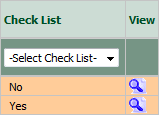
6.
Once new window is open, Go to end of the record that you want to access and Click on the view icon. It will open a new window.

7.
Click on template name for which you want to view Audit trail. It will open new window.
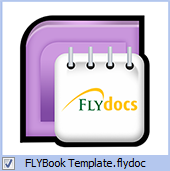
8.
Click on AUDIT TRAIL button. It will open Audit Trail in a new window.
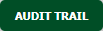
9.
Select filter types to filter Audit Trail Report. Like filter by keyword, filter by operations, filter by date, filter by client etc.
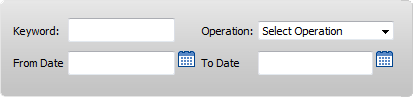
10.
Click on FILTER button to filter Audit Trail report. It will show filtered data into grid.

How do I view Field Audit Trail?
1.
Login to your account using the username and password provided.
2.
Hover over the Commercial Management tab.

3.
Hover over the Asset Management Centre tab and Click on the Mid-term Inspections tab.

4.
Click on the view icon. It will open a new window.

5.
Go to record that you want to access from grid.
Go to Check List column and Check for the below step.
Go to Check List column and Check for the below step.
- If "Check List" is No , Click on view icon from grid. It will open a new window. (Check List is No: Jump to step 7 ).
- If "Check List" is Yes , Click on view icon from grid. It will open a new window. (Check List is Yes: Jump to step 6 ).
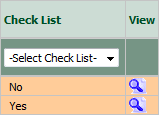
6.
Once new window is open, Go to end of the record that you want to access and Click on the view icon. It will open a new window.

7.
Click on the template name for which you want to view field audit trail. It will open that template in a new window.
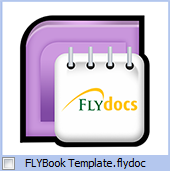
8.
Go to any field of that template. It will enable FIELD AUDIT TRAIL button.

9.
Click on FIELD AUDIT TRAIL button. It will open Audit Trail of that field in new window.
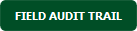
How do I copy FLYdocs Template?
1.
Login to your account using the username and password provided.
2.
Hover over the Commercial Management tab.

3.
Hover over the Asset Management Centre tab and Click on the Mid-term Inspections tab.

4.
Click on the view icon. It will open a new window.

5.
Go to record that you want to access from grid.
Go to Check List column and Check for the below step.
Go to Check List column and Check for the below step.
- If "Check List" is No , Click on view icon from grid. It will open a new window. (Check List is No: Jump to step 7 ).
- If "Check List" is Yes , Click on view icon from grid. It will open a new window. (Check List is Yes: Jump to step 6 ).
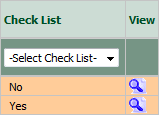
6.
Once new window is open, Go to end of the record that you want to access and Click on the view icon. It will open a new window.

7.
Go to Template Section and Click on template Name which you want to copy. It will open that template in a new window.
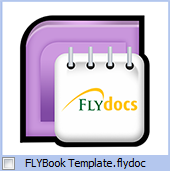
8.
Click on COPY button. It will open new window.

9.
Select Group where you want to create copy of current template.

10.
Click on CREATE button. It will open new window.

11.
It will show you pop up message. Click on OK button to save your changes.
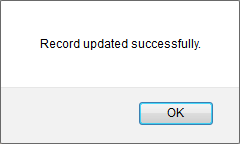
How do I export FLYdocs Template?
1.
Login to your account using the username and password provided.
2.
Hover over the Commercial Management tab.

3.
Hover over the Asset Management Centre tab and Click on the Mid-term Inspections tab.

4.
Click on the view icon. It will open a new window.

5.
Go to record that you want to access from grid.
Go to Check List column and Check for the below step.
Go to Check List column and Check for the below step.
- If "Check List" is No , Click on view icon from grid. It will open a new window. (Check List is No: Jump to step 7 ).
- If "Check List" is Yes , Click on view icon from grid. It will open a new window. (Check List is Yes: Jump to step 6 ).
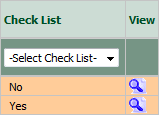
6.
Once new window is open, Go to end of the record that you want to access and Click on the view icon. It will open a new window.

7.
Go to Template Section and Click on template name which you want to export. It will open that template in a new window.
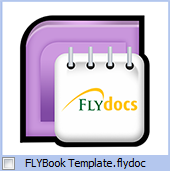
8.
Click on EXPORT button.

9.
It will show you Popup asking whether you want to open or save file.

.png?height=120&name=flydocs@2x%20(2).png)